Apps, pin pads, and keyfobs: How do I arm, disarm, or panic my SCW Shield Alarm?
With the SCW Shield, there are three ways you can arm or disarm your alarm system.
There are also three ways that you can set your alarm into panic mode.
Mix and match any way you want. You're in control.
The SCW Shield App
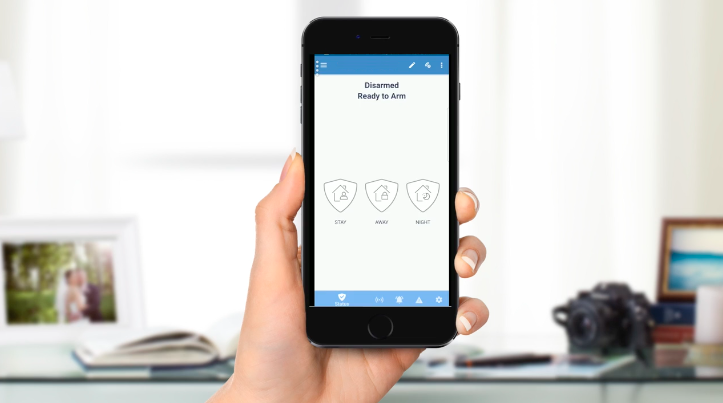
Pin Pad

KeyFob

Advantages and Disadvantages
With the app, you can arm or disarm your SCW Shield from anywhere you have internet. Has an unexpected guest arrived that you want to let in without having to give them your pin or triggering the alarm? No problem.
With the Pin Pad, you always know where the arm/disarm buttons are located since they're attached to the wall. Get all the comfort of reliable predictability without having a panel that a thief can break.
With the KeyFob, disarming your alarm is as easy and convenient as unlocking your car, and your keys are often close at hand.
The SCW Shield can Support:
Up to 8 PINPads
Up to 4 Touchpads
Up to 50 KeyFobs
With the SCW Shield, there are three ways you can send a panic (distress) signal to the central monitoring station
1. Put in your Distress Code into the Pin Pad.
To put your SCW Shield into Panic Mode with the Pin Pad while making it look like you have disarmed the system, enter your Secure, 4-digit distress code. The LED will turn green to make it look like it is disarmed, but, as long as you have professional monitoring, the police will be summoned by the central monitoring station.
2. Press and Hold Both the Arm Away and Arm Stay Buttons on the Pin Pad.
To put your SCW Shield into Panic Mode with the Pin Pad, press and hold both the "Arm Away" (bottom right) or "Arm Stay" (bottom left) buttons until the LED flashes red.
3. Press and Hold Both the Stay and Away Buttons on the KeyFob.
By default, pressing STAY and AWAY at the same time will cause a panic alarm. Panic alarms triggered by a fob cannot be canceled from the same key fob.
