How To Setup SCW Easyview, Our Android/iPhone Software Tutorial
SCW Easyview works with Networker, Vanguard, Econ, Executive, and Super Line NVRs.
Step One:
Hit the menu icon on the top left corner of the screen (circled in the photo).
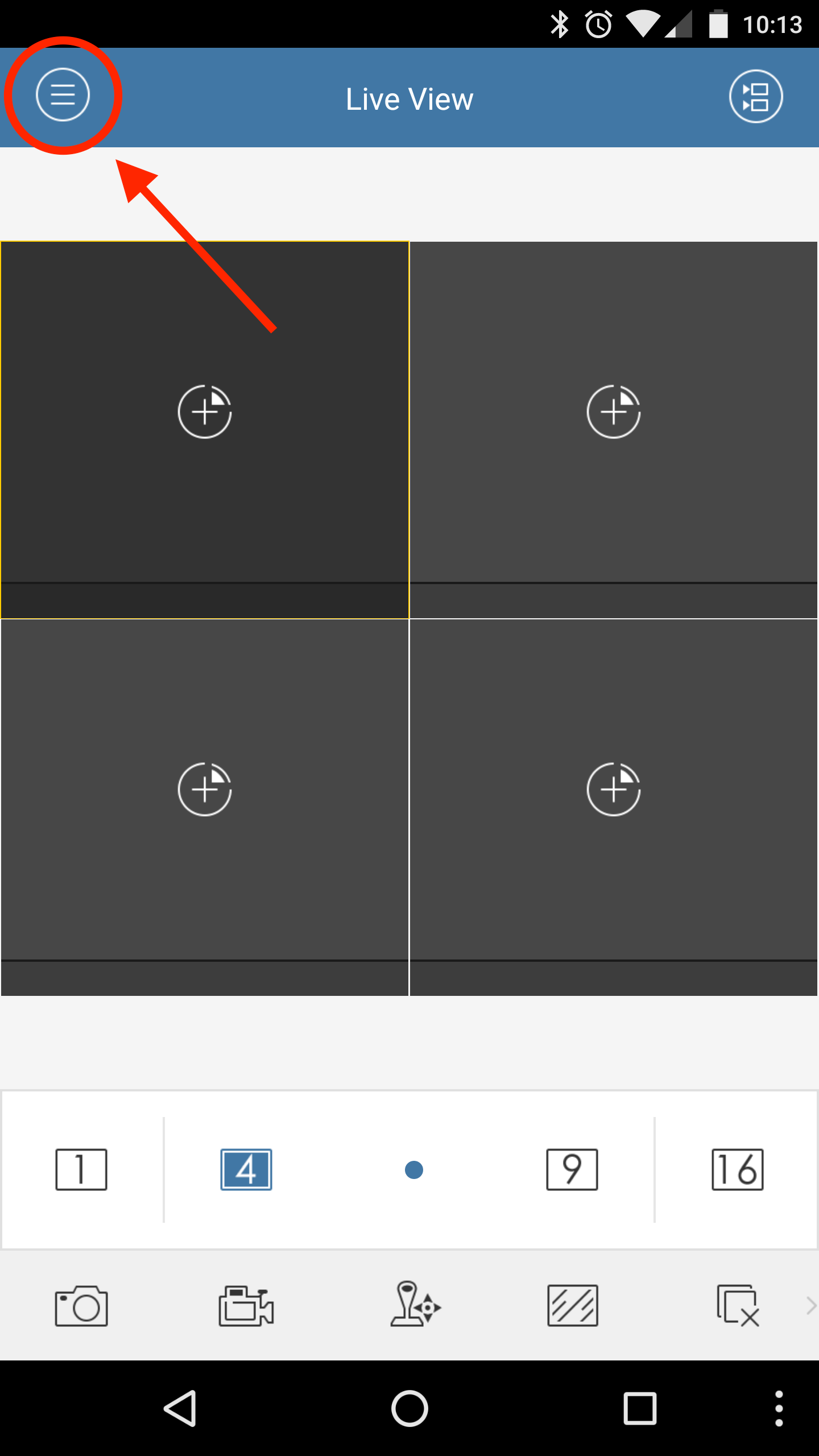
Step Two:
Hit the devices button.
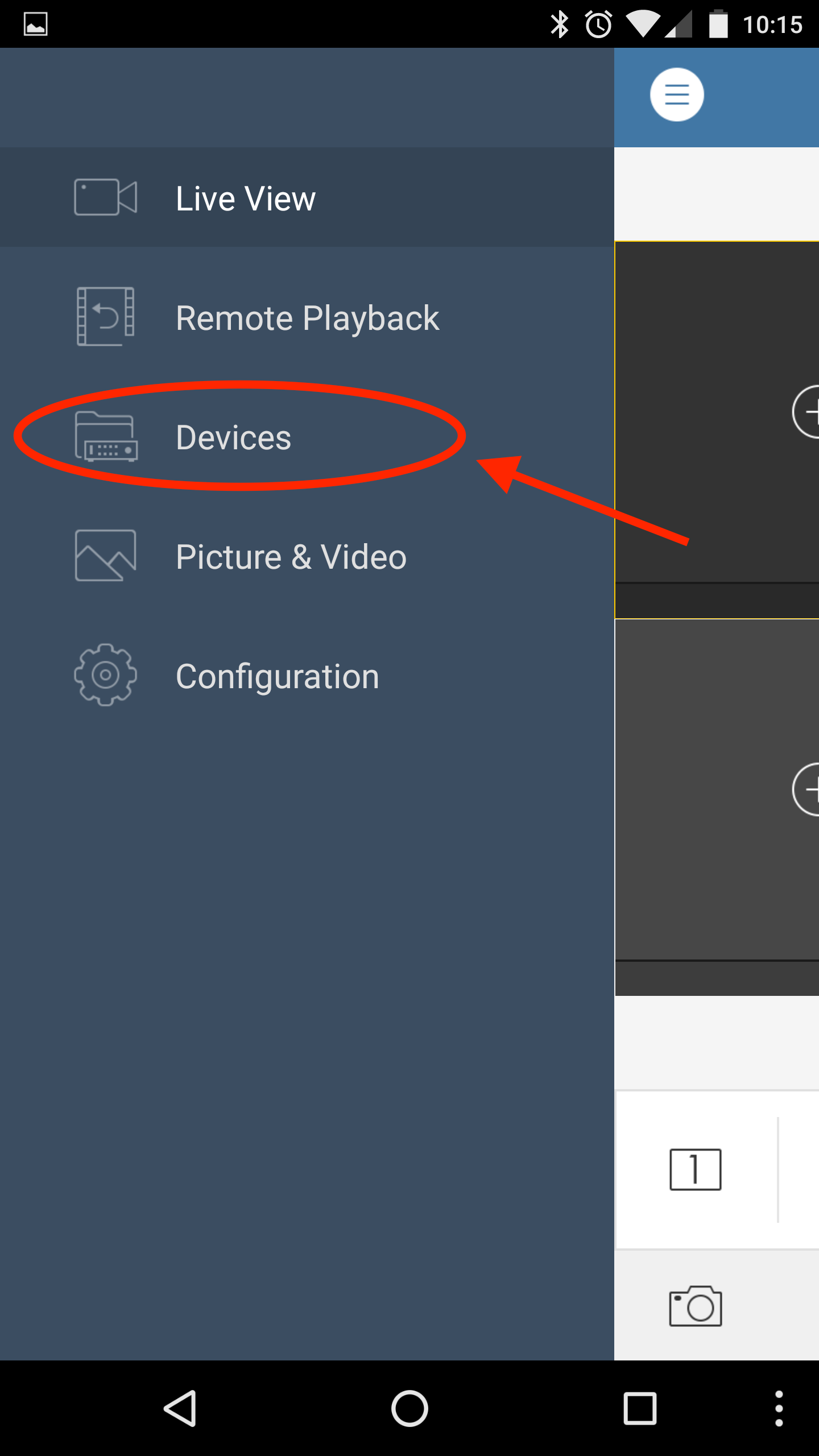
Step Three:
Hit the “Plus” or “Add” button on the top right. If you are editing your DDNS/Device open your existing device.
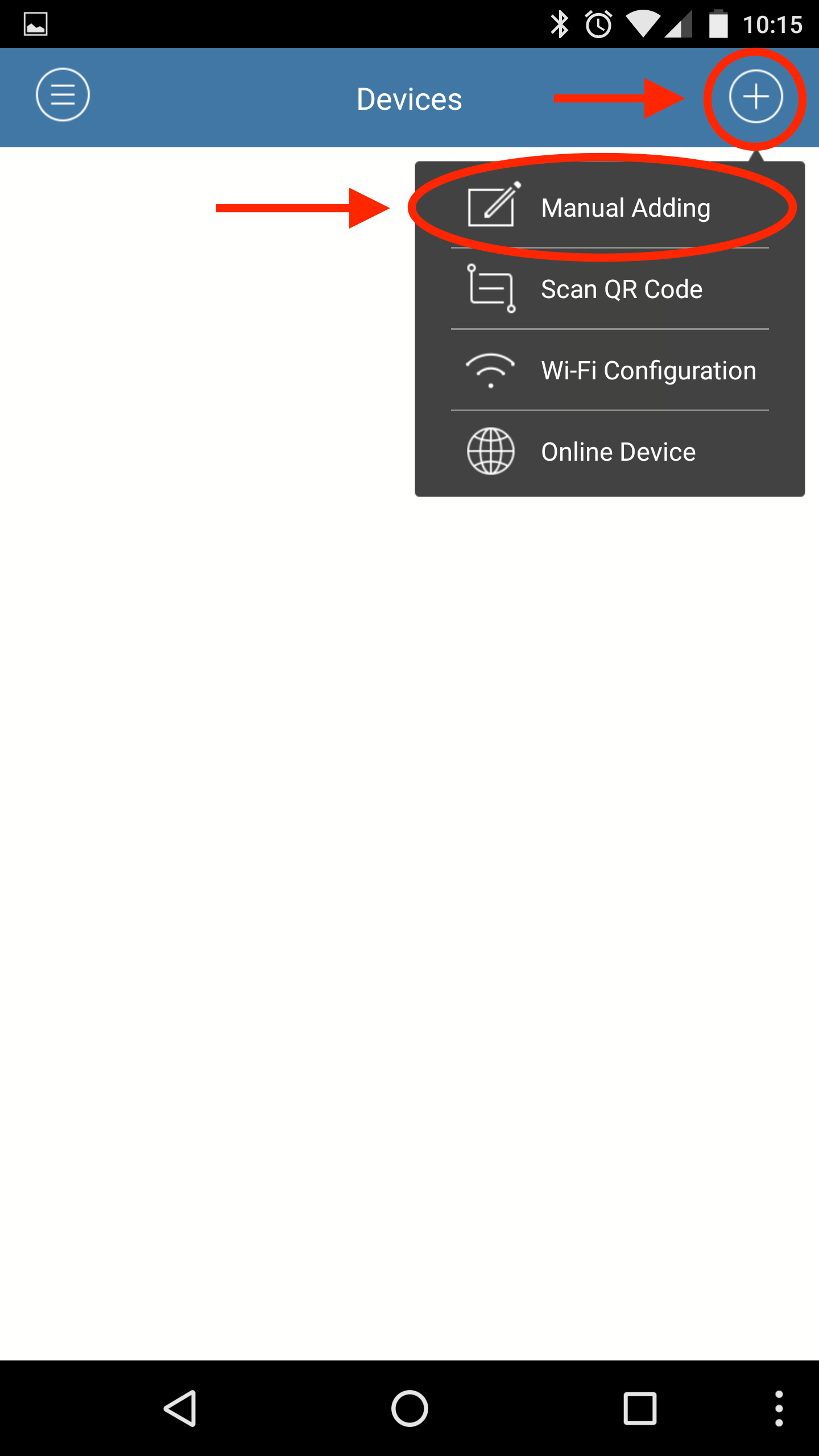
Step Four:
Fill the following settings out as in the image. Change "Address" to reflect the domain given to you by your SCW Tech. It should be ending in example.scw-ddns.com. Fill in your username and password.
Once this info is filled in hit the save button at the top right (circled in orange).
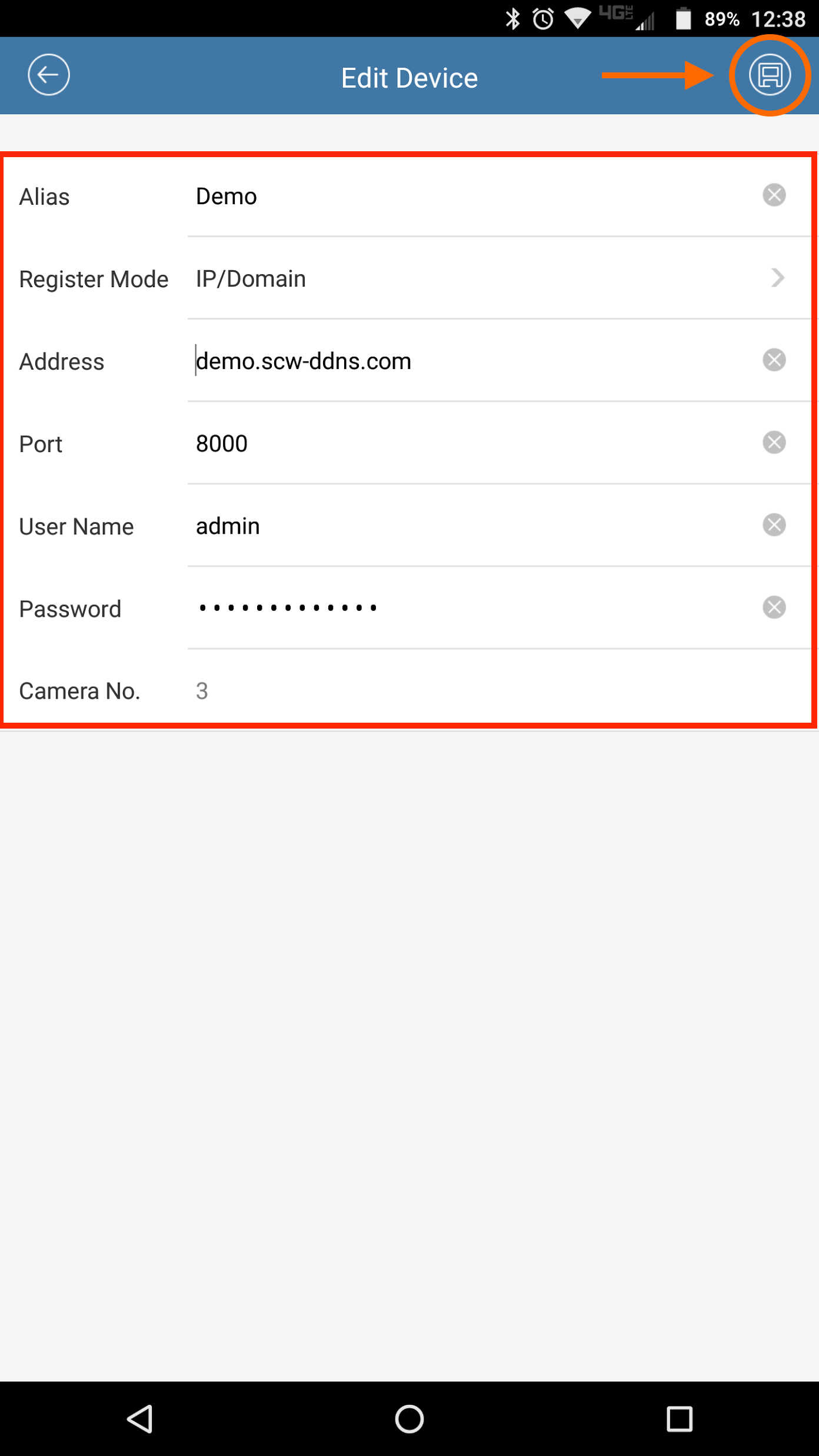
Step Five:
After a short loading time, you should see the “Start Live View” button.
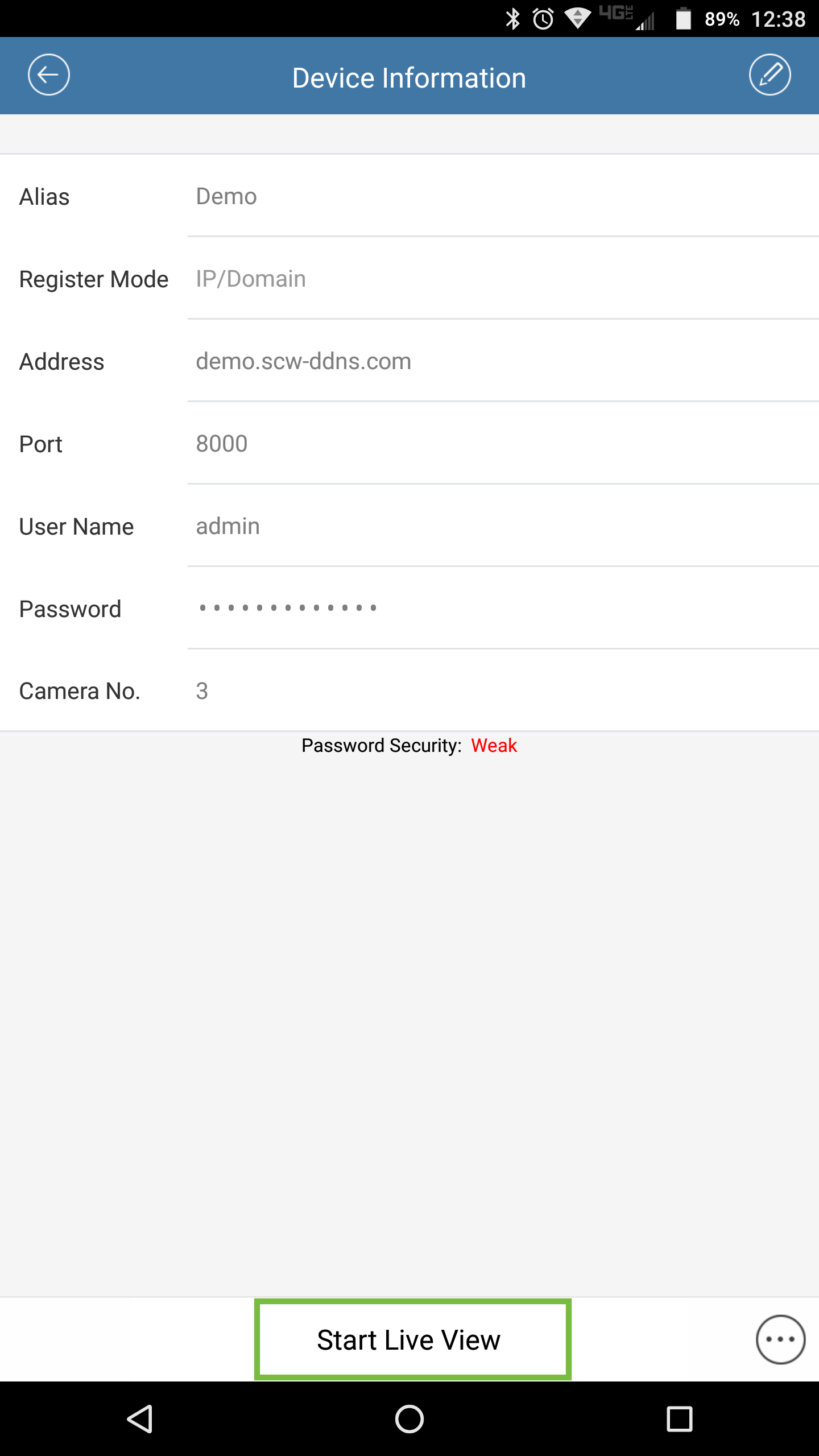
Step Six:
Enjoy the cameras. You can double-tap to view the full screen.
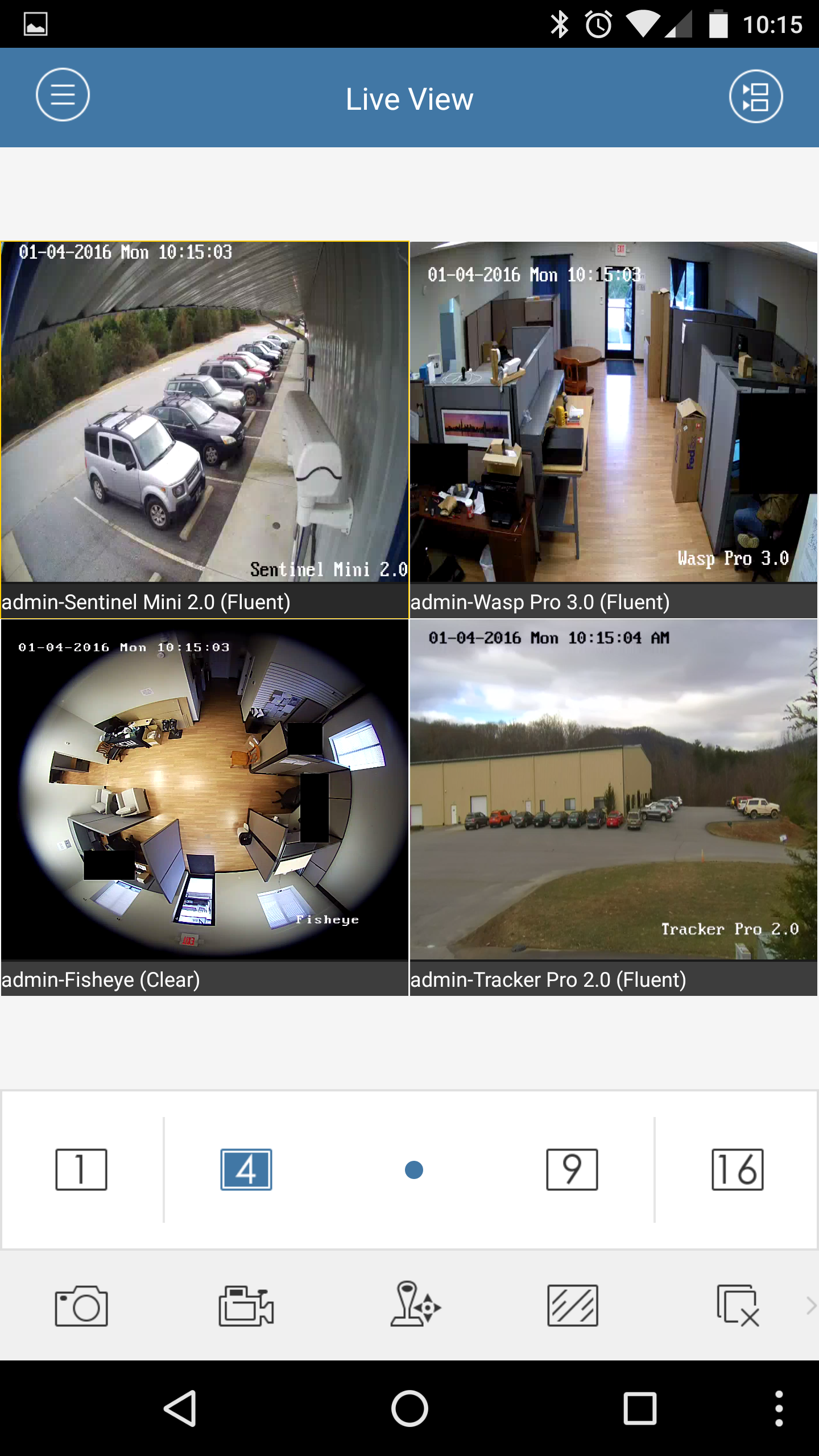
Tablets (iPads And Android Tablets)
Step One:
Hit the settings button, which is the gear icon circled in the photo.
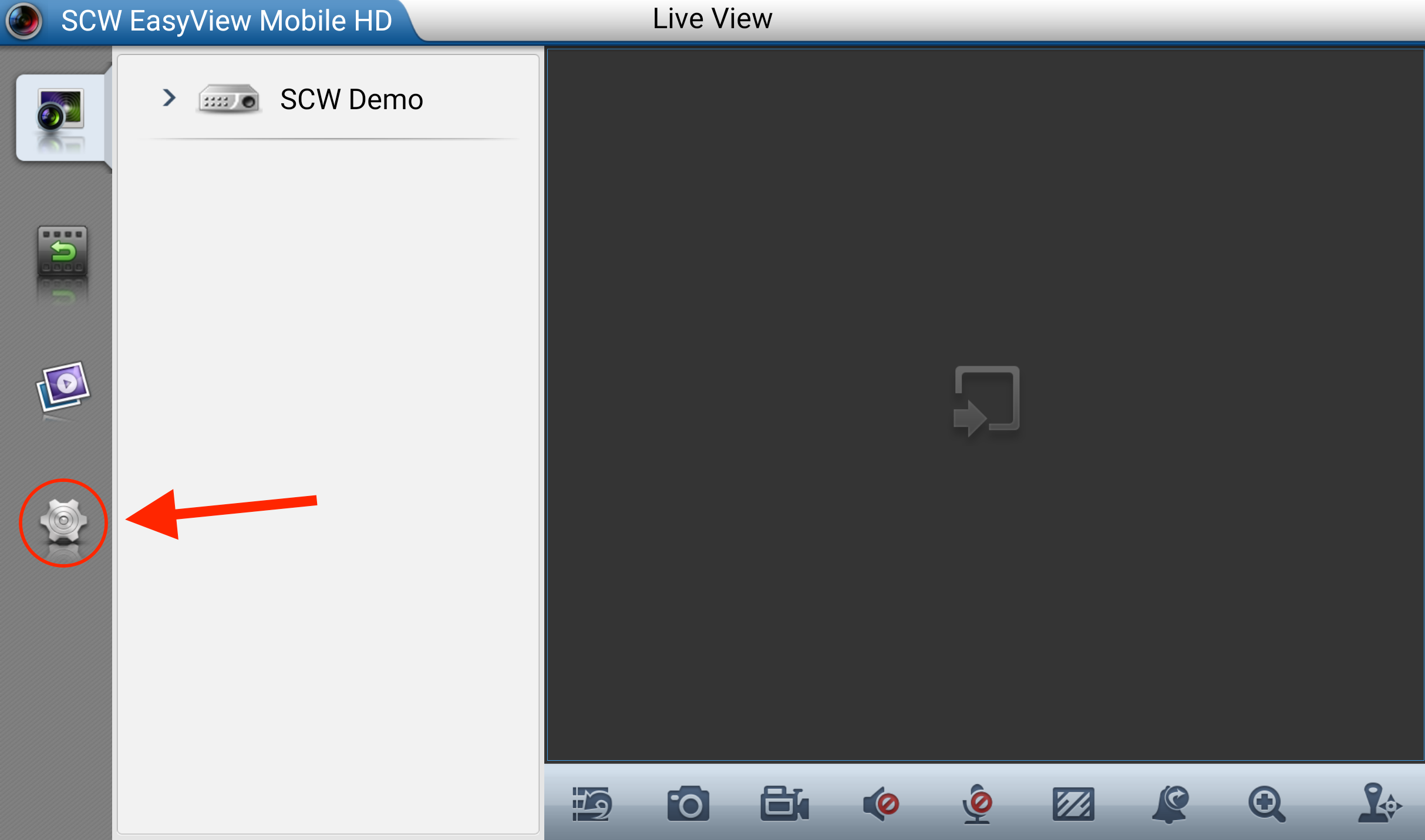
To add a new device hit the plus button on the top right corner. If you're updating a device open your existing device.
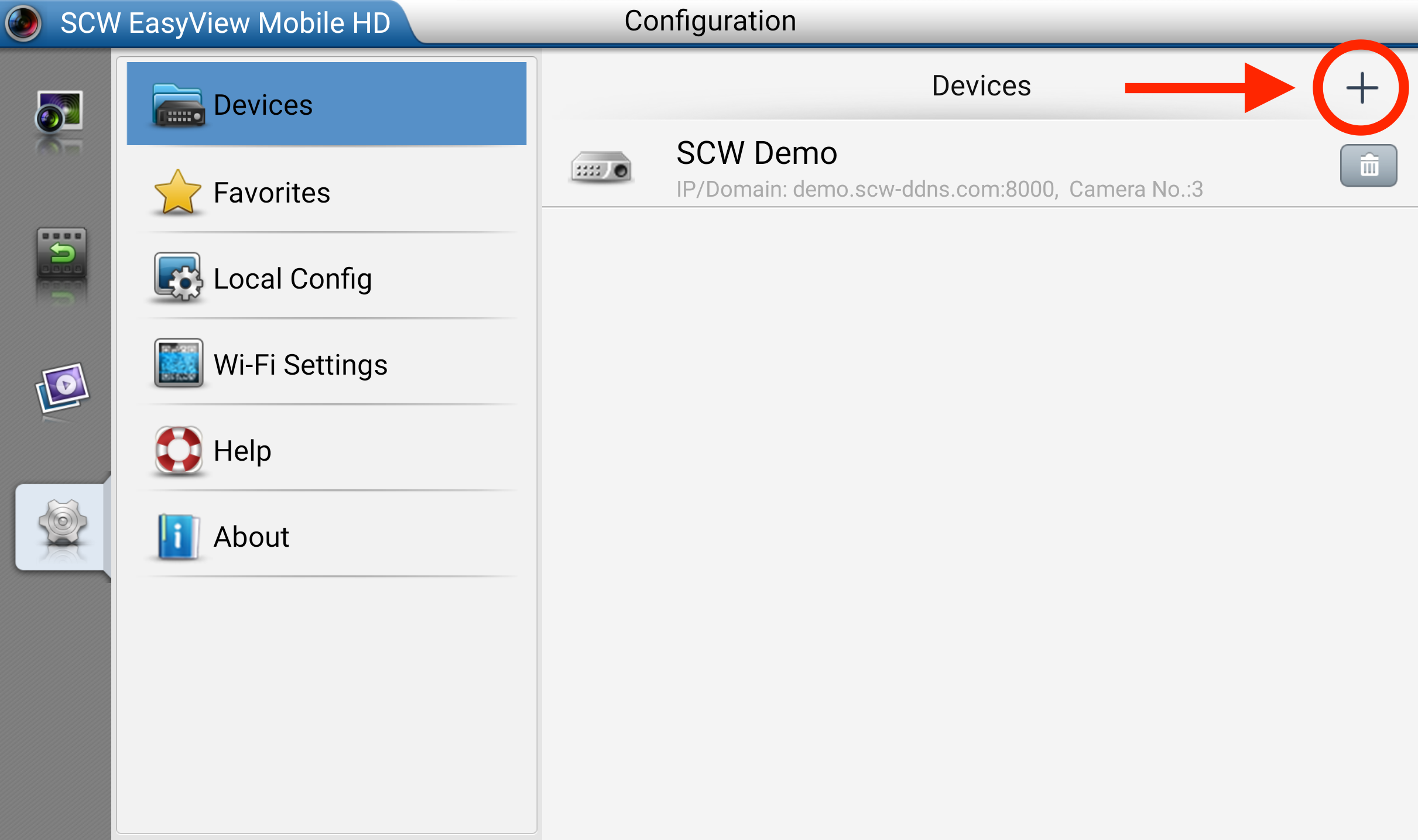
Fill the following settings out as in the image. Change "Address" to reflect the domain given to you by you SCW Tech. It should be ending in example.scw-ddns.com. Fill in your username and password.
Click the save button on the top right corner and click start live view.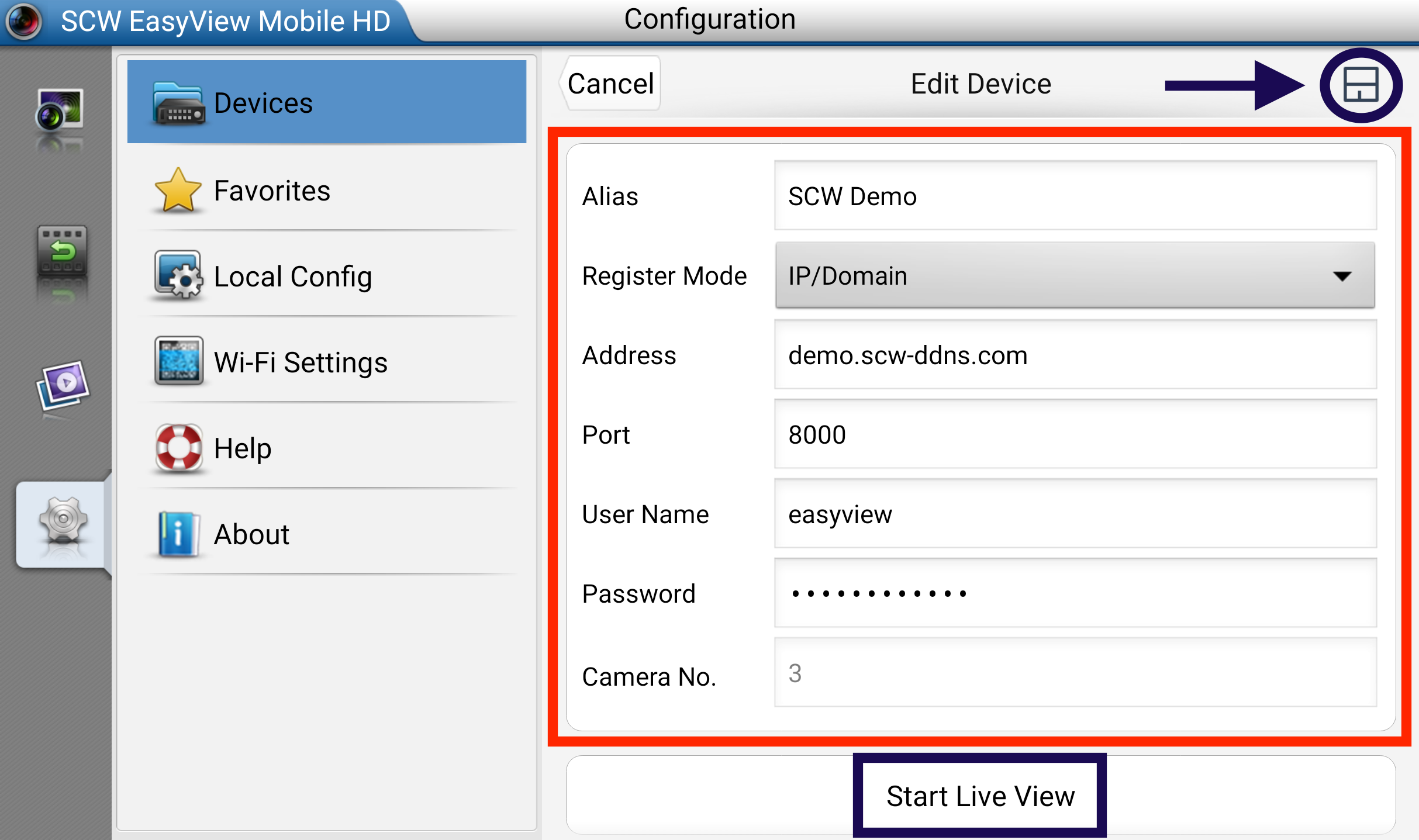
Enjoy the cameras. You can double-tap to view the full screen.

