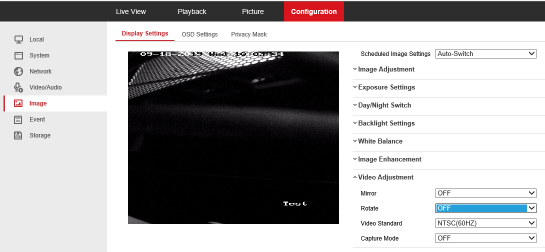My camera is mounted sideways or upside down. How do I rotate the image so it looks correct?
Usually Better to Just Physically Turn The Camera
When a IP surveillance camera is upside down, the best solution is always physically turning the camera right-side up. Ideally, you will want to physically rotate the camera rather than use the imaging software to digitally rotate the camera feed. Any time you digitally alter a live video by rotating it, you distort the image.
Also, if you choose a 90 or 180 degree rotation, the aspect ratios will change. Because 1080P-4K video is wider than it is tall, when you rotate it, it will be taller than it is wide and look funny on a screen. Converting a 16x9 aspect ratio into a 9 x 16 ratio image is a lot like printing a image on silly puddy and stretching into a completely different shape.
That being said, you can still do it and there are situations where a taller than wide image is actually prefered, such as a long hallway.
To use our software to rotate the image without adjusting the camera:
Admiral, Imperial, or Corporal Lines, NVR Interface
From the Admiral NVR local interface (Connected Monitor): Menu->Camera->Image->Select your camera->Image Rotation; Normal, 180, 90 Clockwise, 90 Counterclockwise.
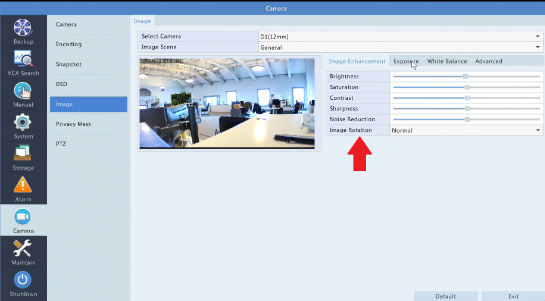
Admiral, Imperial, or Corporal Lines, Web Interface
You can also change this on the web: Setup->Camera->Image->Image Rotation.

Vanguard, Executive, Super or Networker Lines
For the Vanguard series you will need to use a Windows computer that has Internet Explorer. Sign into the camera then navigate to: Configuration-> Image->Video Adjustment->Rotate.