How to Add a Notification Group in Survail
Notification groups are useful for shift management or other instances where you want to change who gets a notification without changing that underlying notification.
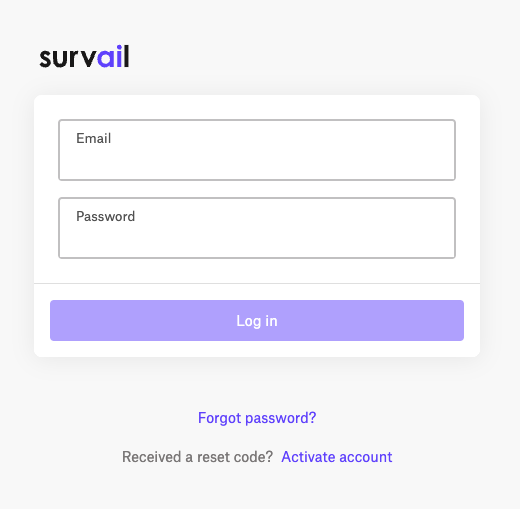
Log In To Survail
You can log into Survail at https://app.survail.com/.
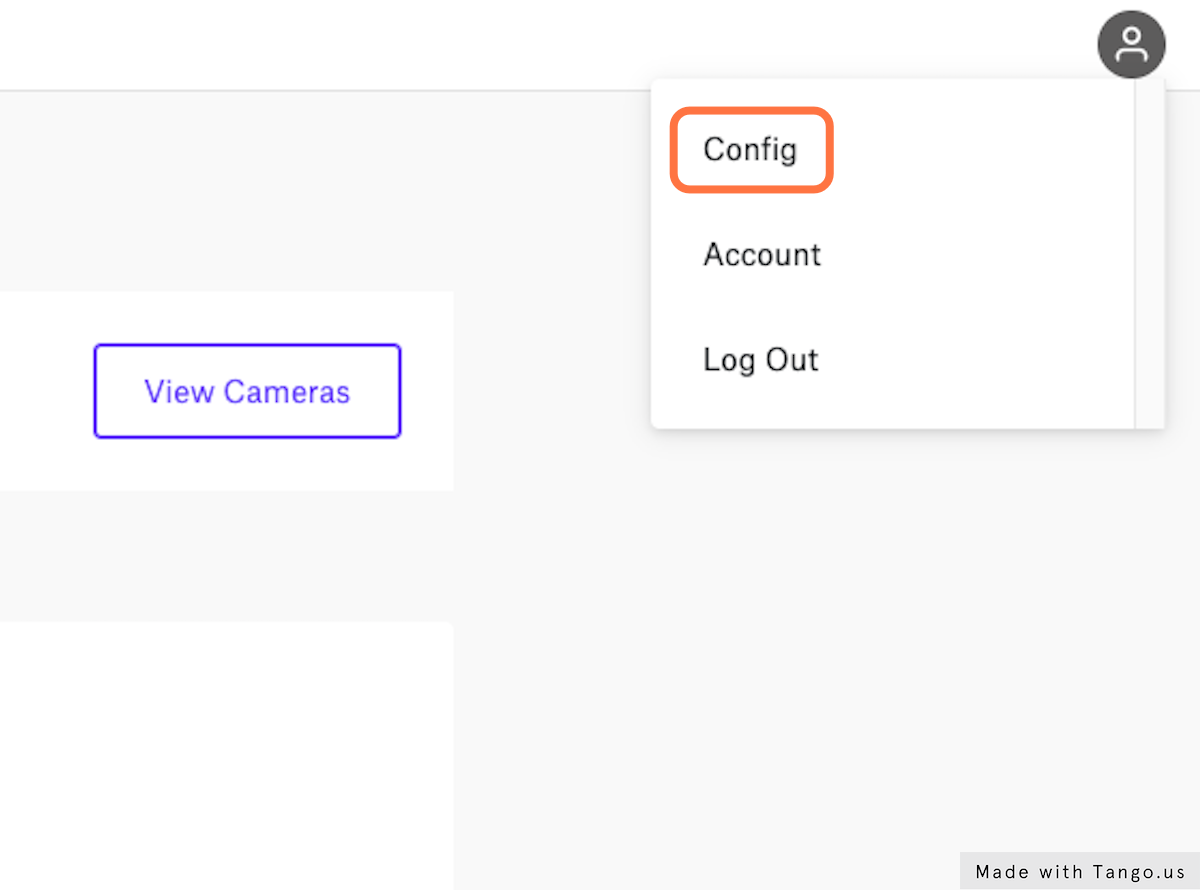
Click the User Icon and then "Config"
At the top right side of the screen, you can see the user icon. After clicking on the user icon, you can choose to edit settings by clicking "Config". This will lead you to the "Camera Settings" page within the Config submenu.
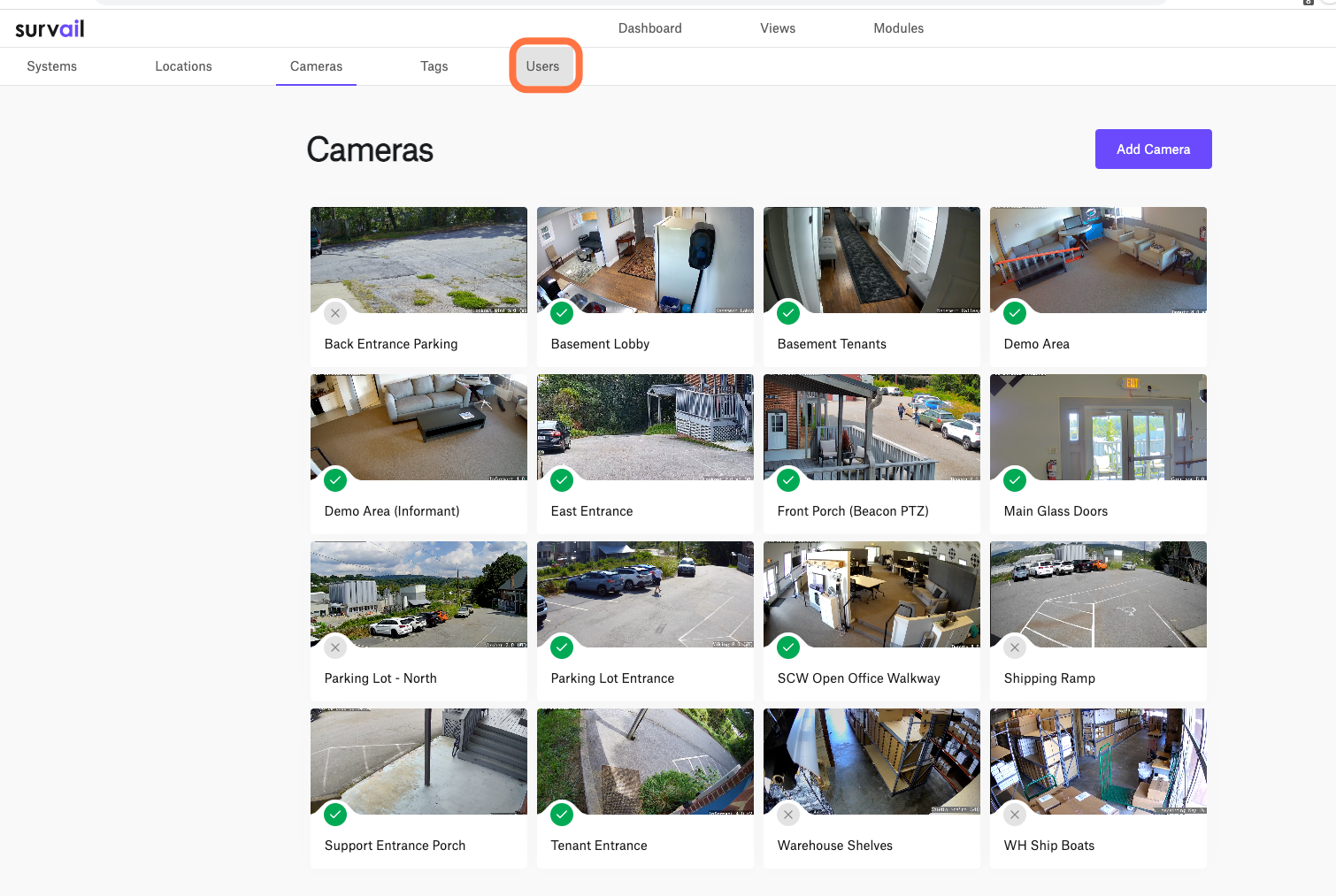
Click on "Users"
You'll want to navigate to the "Users" tab in the Config Sub Menu. This will lead you to the "User List" page within the Config submenu.
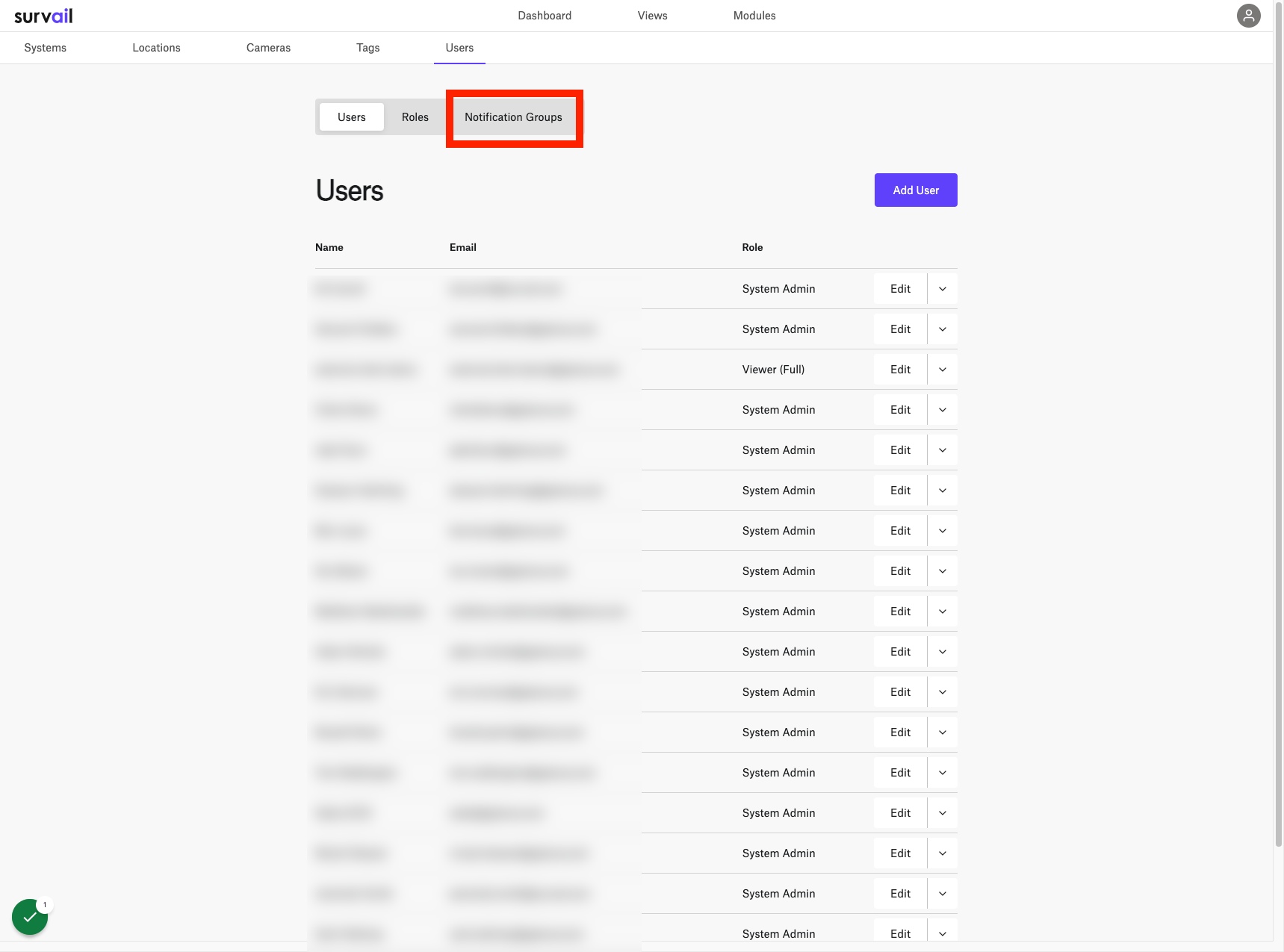
Click the "Notification Groups" Subtab
On the "User List" page within the Config submenu, click the "Notification Groups" tab in grey above the "User List" Panel.
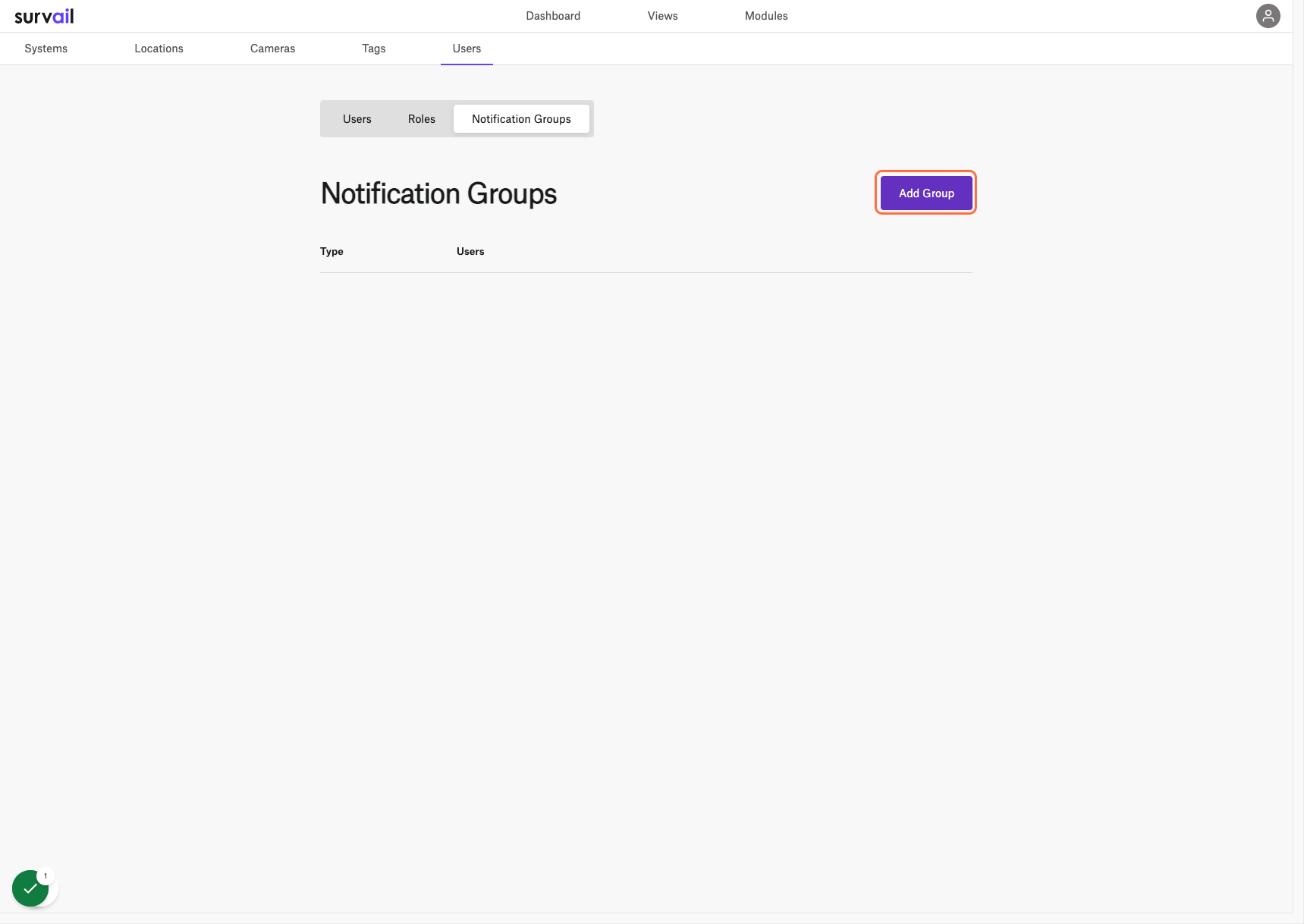
Click the "Add Group" Button
On the "Notification Group" page within the Config submenu, click the "Add Group" button inside the "Notification Groups" Panel. This is also where you could see a list of all your notification groups and edit existing ones.
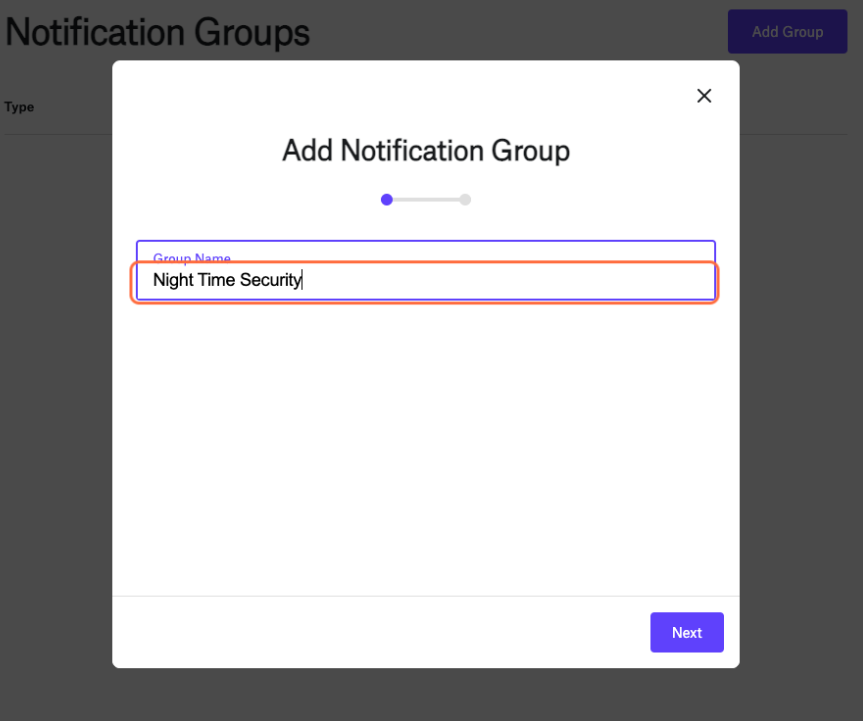
Name this Notification Group
We'll be using the name "Night Time Security" to demonstrate the way notification groups are useful. Notification groups are used as potential recipients for alerts. Alerts can be sent to user(s) or notification group(s) or both. You want to use notification groups for situations, like shift management for security guards or third party monitoring where first, second or third shift rotation may change frequently. Using a notification group allows you to change who gets alerts without having to edit the underlying alert, itself.
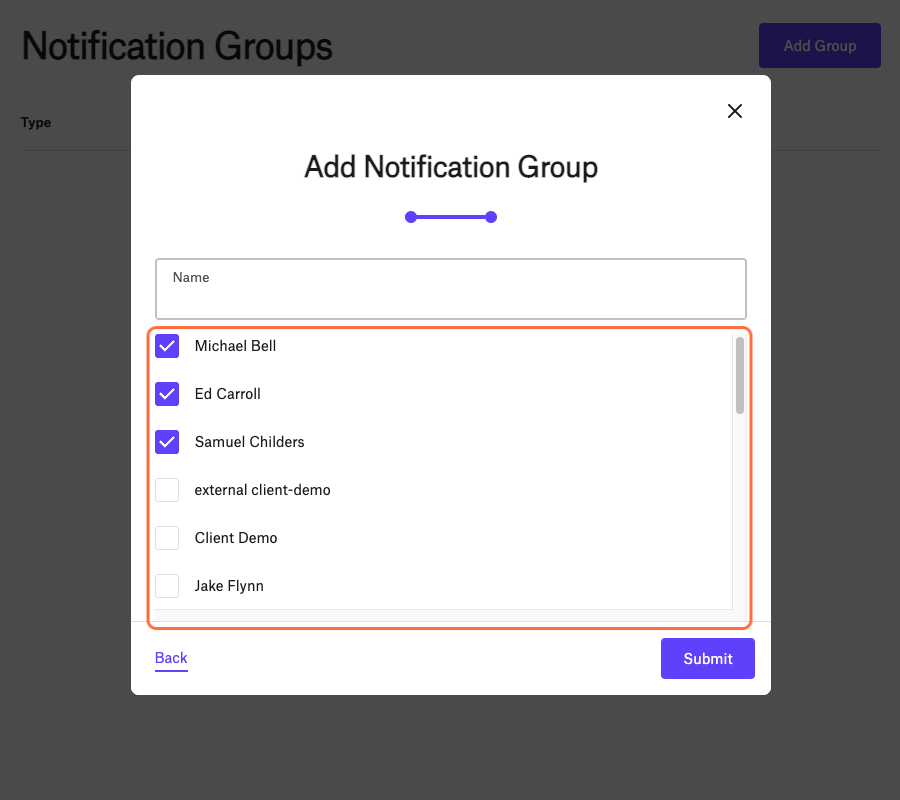
Add Users to the Group and Save
Users can be aded to the group, easily and efficiently. Like all other selection tools in survail, if you start typing a name, you can filter the user pool.
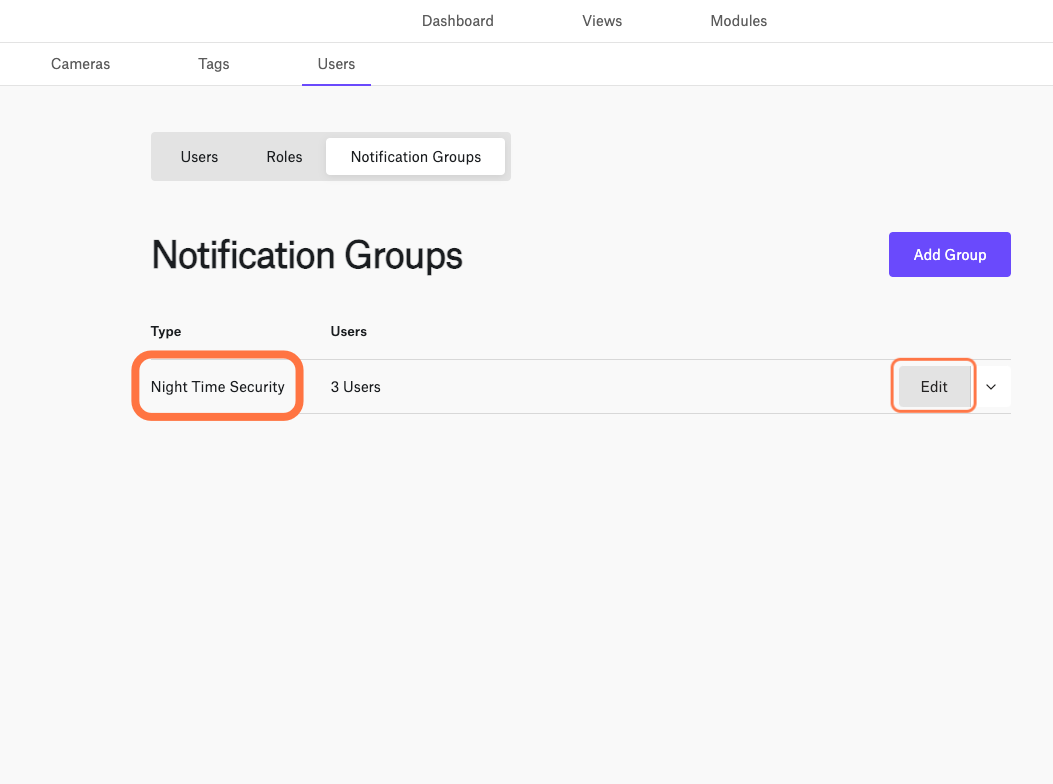
When You Need to Edit...
Again, notification groups were created to be useful for shift or third party monitoring management, so we expect you to be able to edit them frequently. When you need to edit your notification group, just hit the edit button for that group. You'll be given the option to rename and add/remove people.
