Survail Support Portal
Survail allows SCW to support you in ways never possible with older equipment. It has a fundamentally different architecture improves cyber security for physical security products, so there's no ports to open or remote access to setup.
Login URL:
Default Username and Password:
There isn't one. A unique, temporary password will be sent to your email during onboarding, that you will then have to change.
When you place an order for a survail ICVR, our team will contact you to get information about the cameras, users, and alerts you want to add to that survail ICVR. As an included service, we're happy to add them to your survail account for you. If you have existing cameras, this will occur before you even receive the on-site hardware (the ICVR). If you are having cameras installed by us, this will occur as part of the installation process.
We will do a second call with your when you install the hardware, to confirm that the cameras are all able to connect and to suggest some initial AI computer vision settings, and then we will schedule a second meeting about a week out to adjust the computer vision settings once some data has been collected.
When you request support on a survail account, our support team has the ability to access your settings without having to remote into your network. You can see if any SCW support staff have access, by going to your users list and checking for any @getscw.com users of your account. You can call in and request support, and see when we are viewing your settings. Support uses cannot access more than one survail account at once.
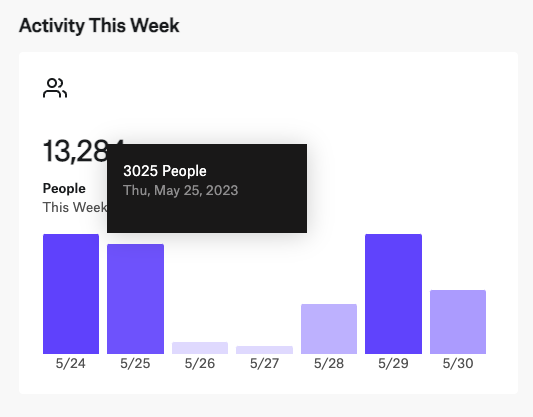
Viewing Statistics on the Dashboard
The Survail Dashboard has daily and hourly activity statistics and your camera health monitoring information.
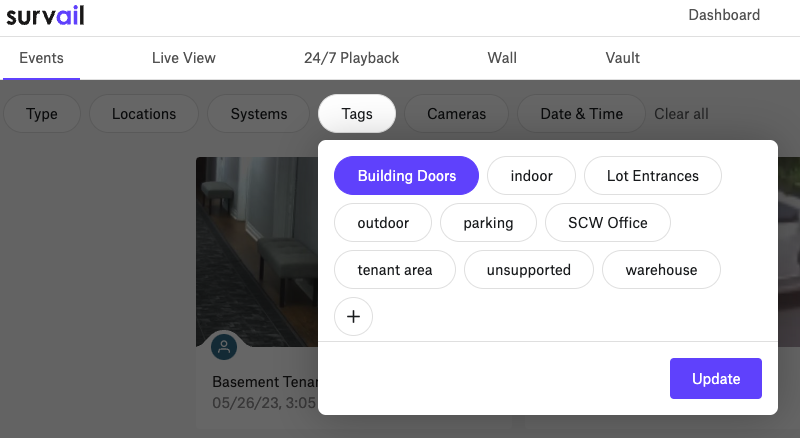
Sorting and Viewing Events in Event View
The survail cloud VMS has multiple ways to sort video events so that you can easily find what you are looking for.
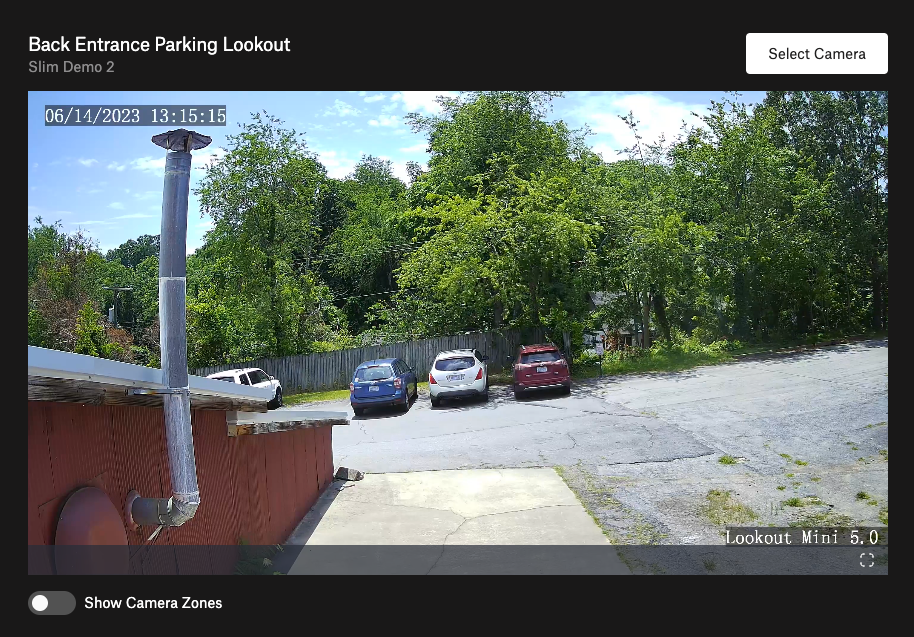
Watching a Camera Feed Live and Using Follow Zones
Not only can you watch cameras live, you can use follow zones to move quickly to adjacent camera views.
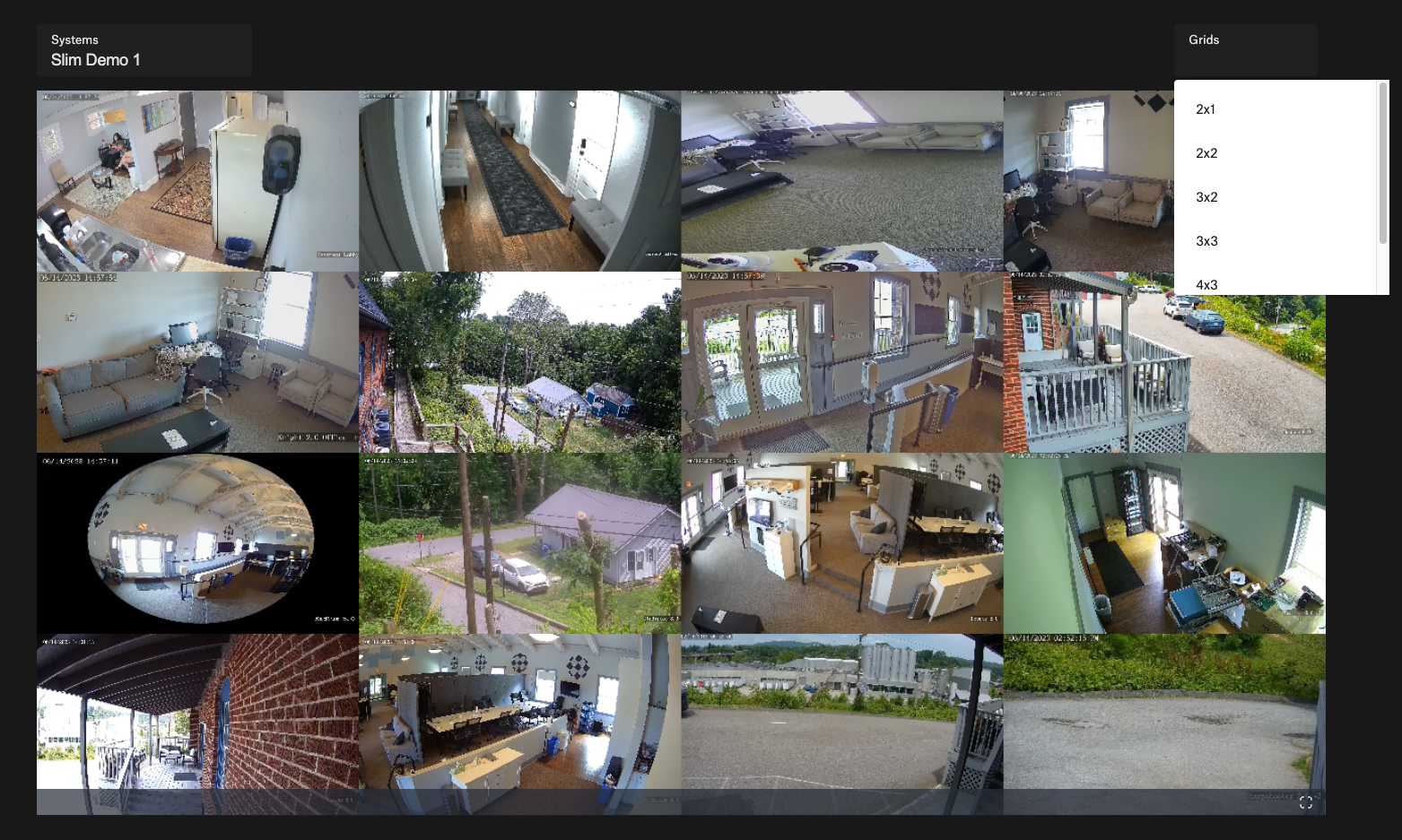
Watching Cameras in a Grid View
Viewing up to 16 cameras at once is easy with Survail.
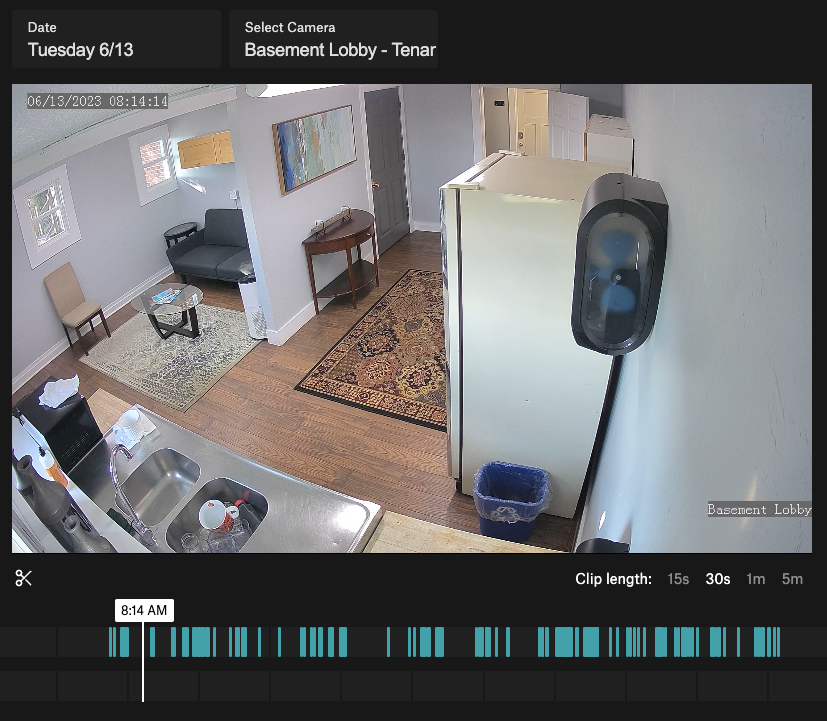
Reviewing a timeline of 24/7 Footage is easy with Survail.
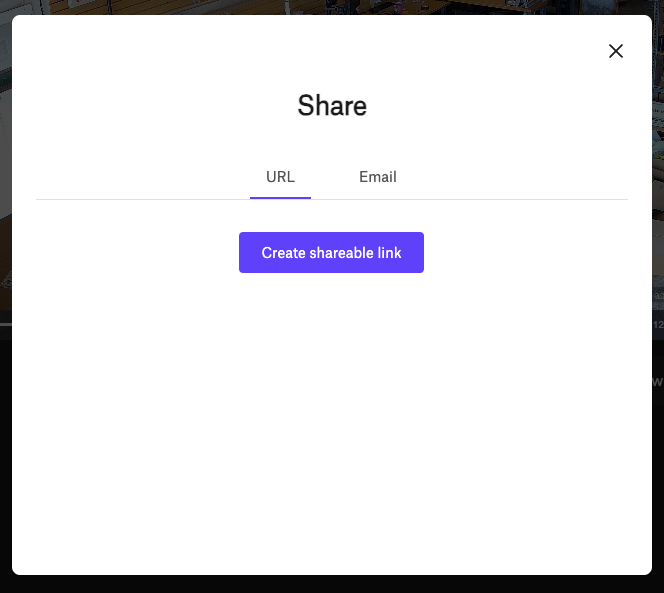
When To Share Vs Download Vs Create A New User
Survail has three main ways of allowing third parties: share, download, and creating a user. This guide covers when to use each method.
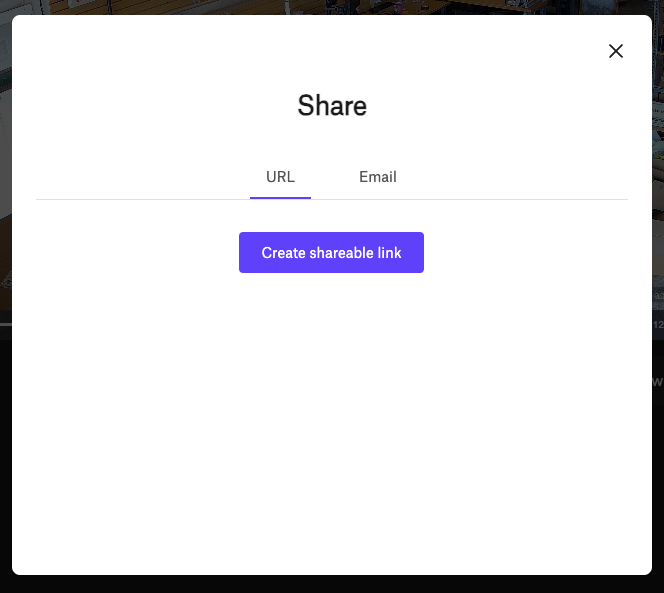
Sharing an Incident with First Responder(s) during an Emergency
Survai's share experience was designed to quickly facilitate all first responders gaining insight into the visual description and behavior of a suspect.
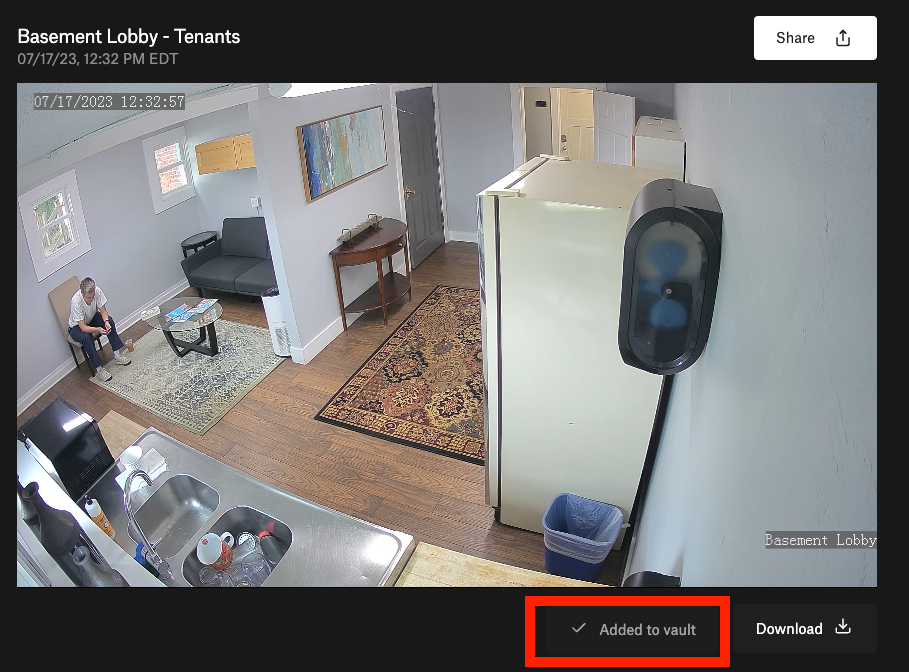
Vault is intended for long-term (lasts until you delete it) video storage for video files that contain an incident of note and includes an incident report.

Creating Vault Tags for Easy Incident Sorting for Security, Management, HR, and Legal
Guide Coming Soon.
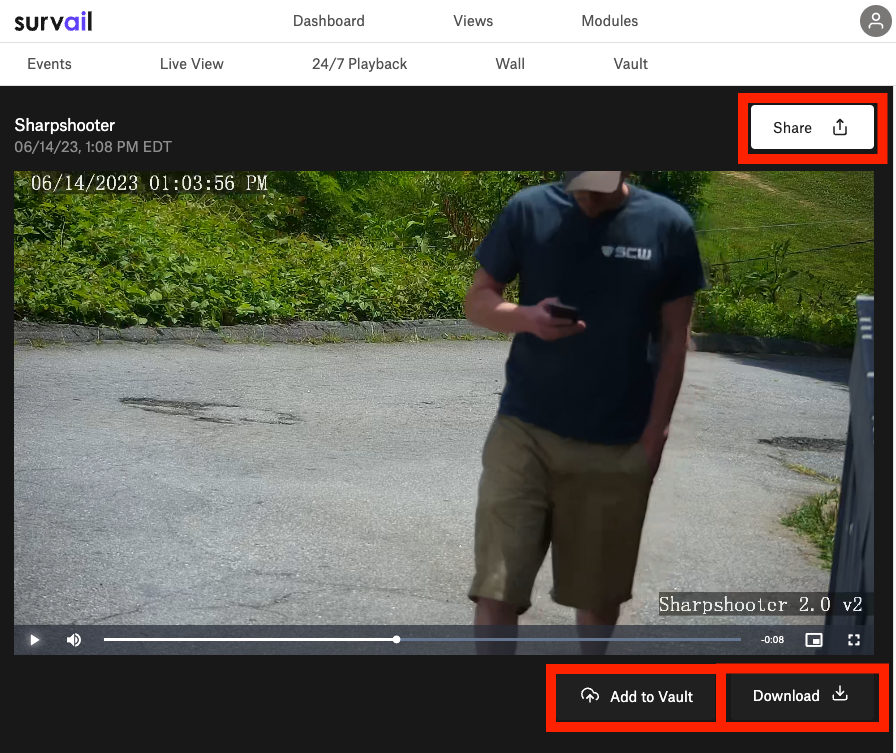
Downloading Footage to your Computer
Download is designed for the legal system, where the video must be turned in as evidence, or in situations where share links cannot be accessed (such as a rural area with no cellular internet).
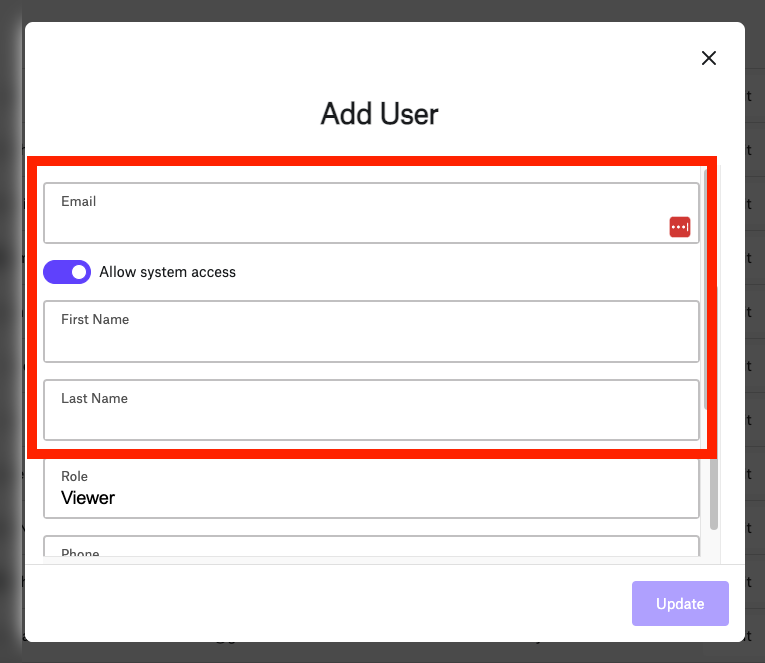
Survail allows unlimited user accounts. Here's how to make one.
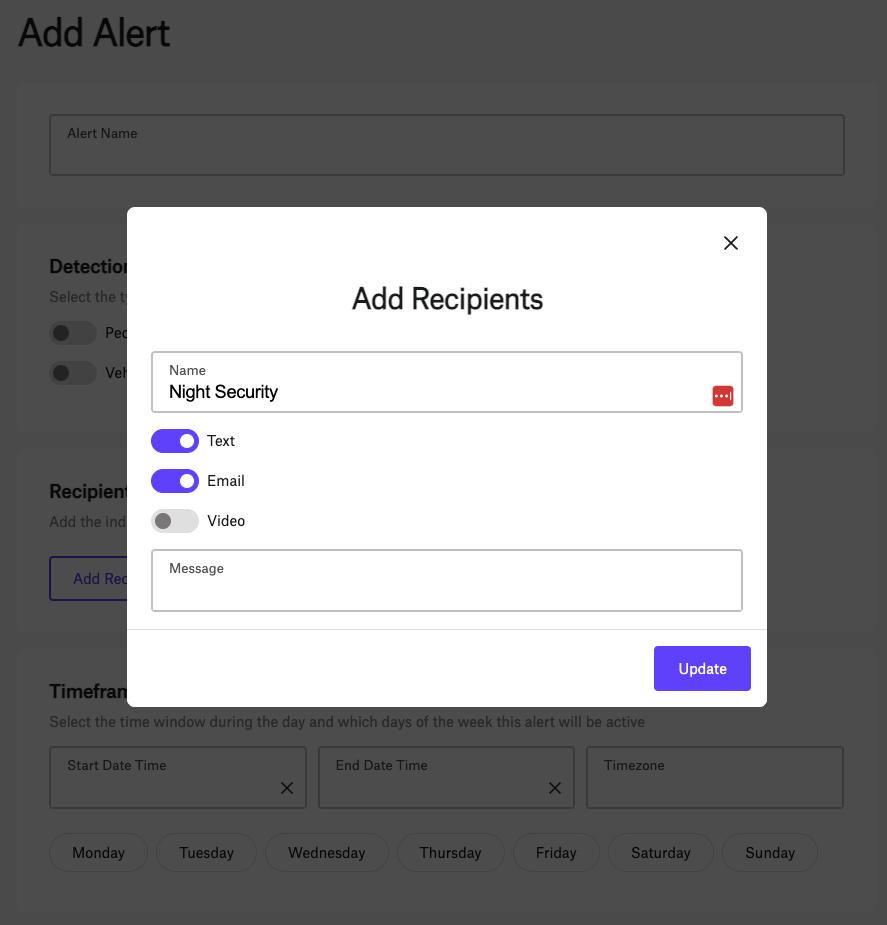
Survail allows you to create alerts based on whether a person or vehicle is in a video feed.
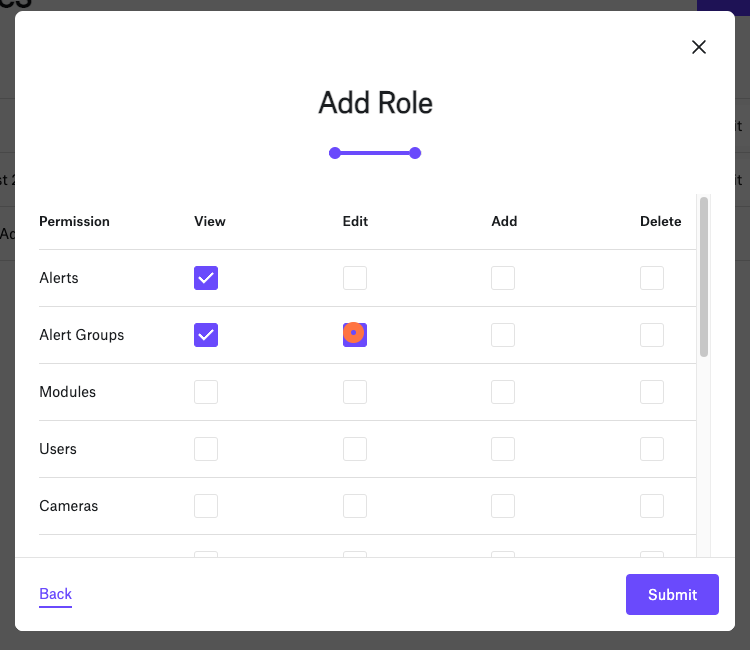
Adding a Custom User Role in Survail
Survail allows you to define your own custom user permission levels.
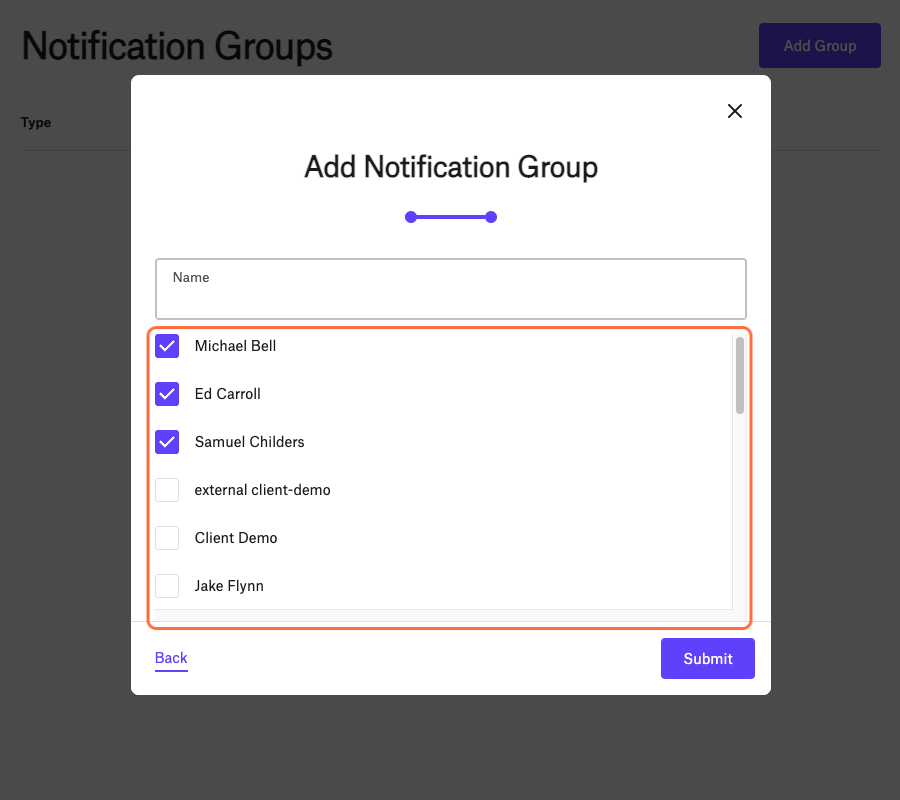
Adding a Notification Group in Survail
Notification groups are useful for shift management or other instances where you want to change who gets a notification without changing that underlying notification.
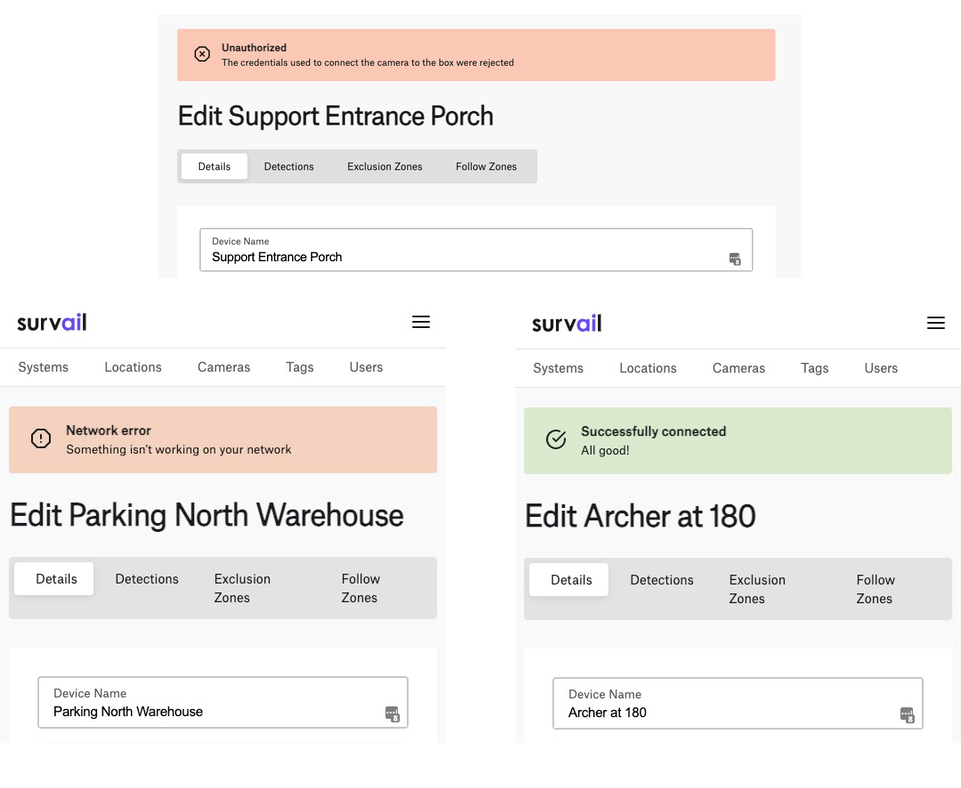
Camera Health Monitoring with Survail
Survail will check the status of your recording devices constantly and show you if it is having trouble connecting to cameras.
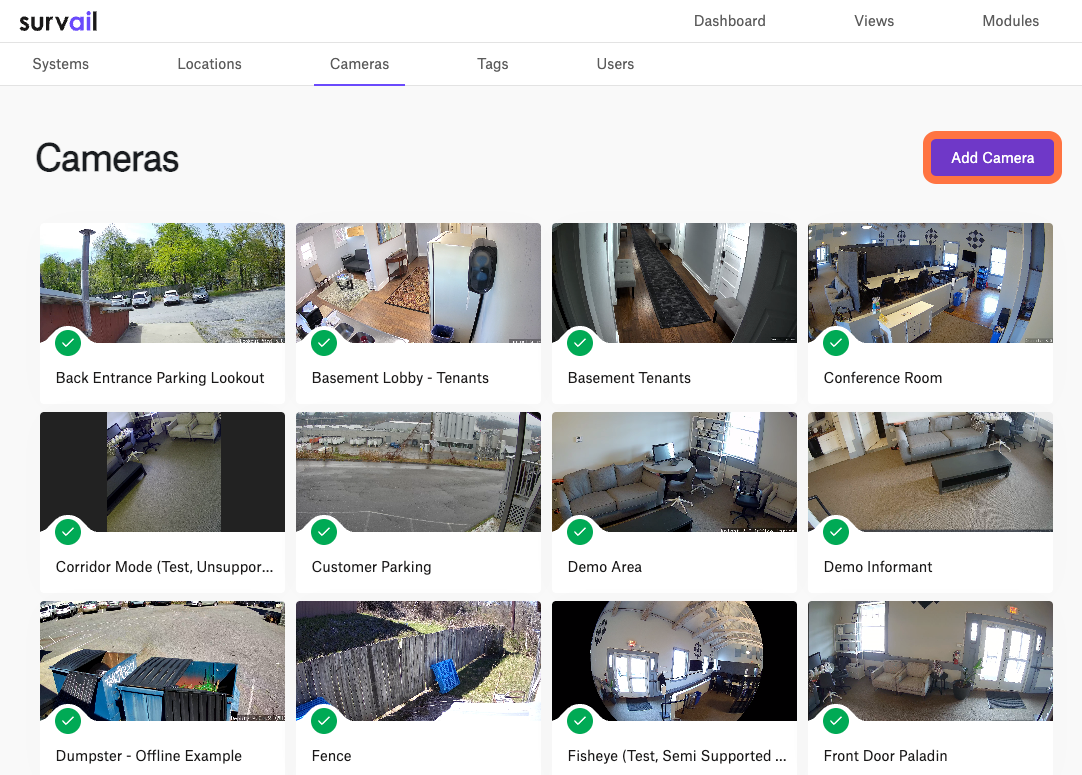
Survail can pull video feeds from cameras, DVRs, NVRs, encoders, multiplexors, some video phones and video intercoms, and tons of other devices.
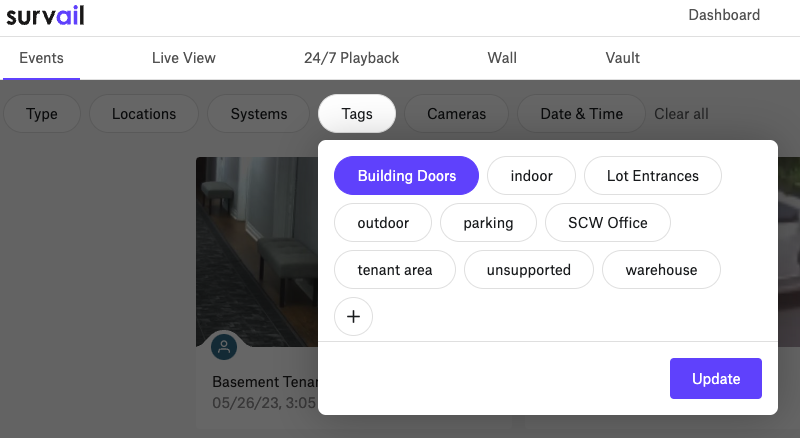
Camera tags allow easy sorting in the survail VMS so that you can easily find what you are looking for.
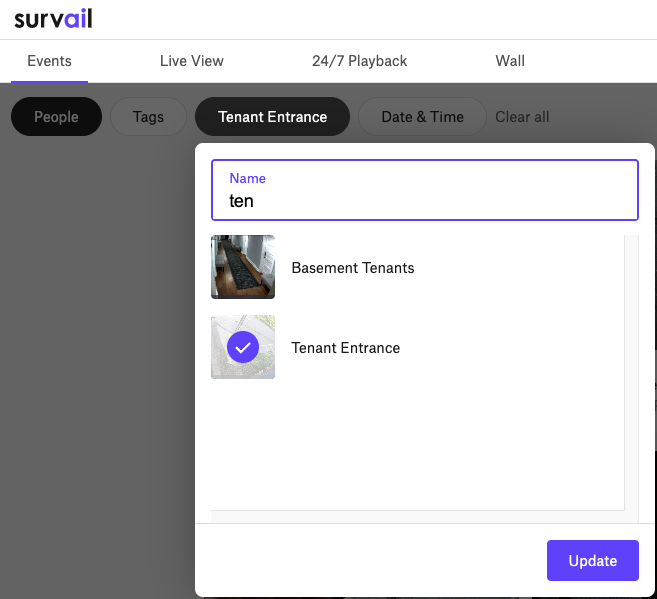
Adding a Screenshot to a Camera
Picking cameras, remembering which camera is which, setting up exclusion zones, and setting up camera follow zones are significantly easier if you add a screenshot to each camera.
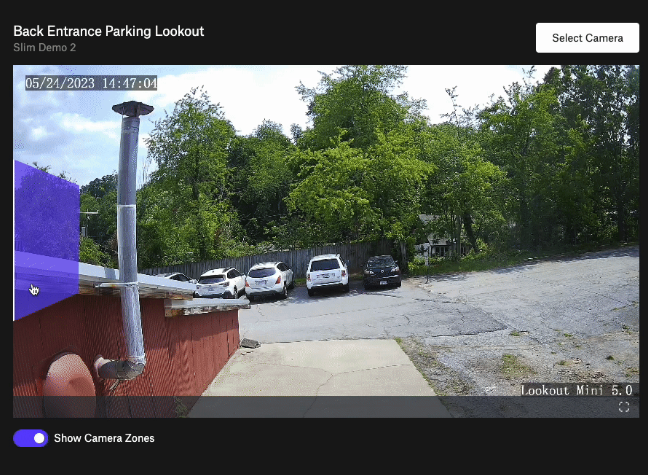
Creating Follow Zones in Survail
Follow Zones allow users to easily navigate around a property in real time.

How To Filter Out Background Objects In Video Footage
You can use object size filters to only alert you to objects above a certain size.
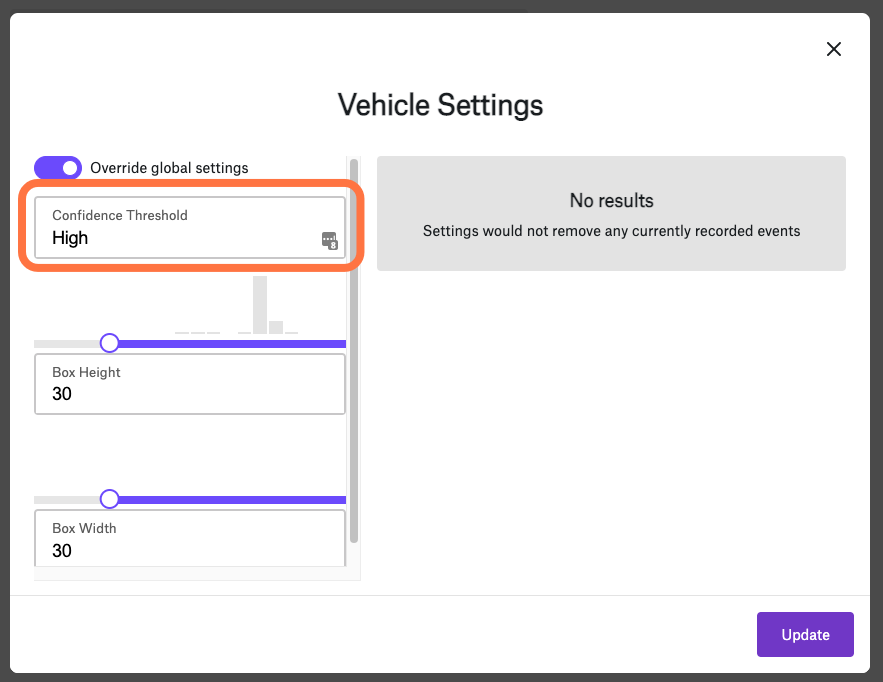
How To Change the AI Confidence Level In Survail
AI Computer Vision returns a percentage likelihood that an object matches the model. Increasing or decreasing the confidence levels will change the amount of confidence the model requires to for Survail to include or remove events as having occurred.
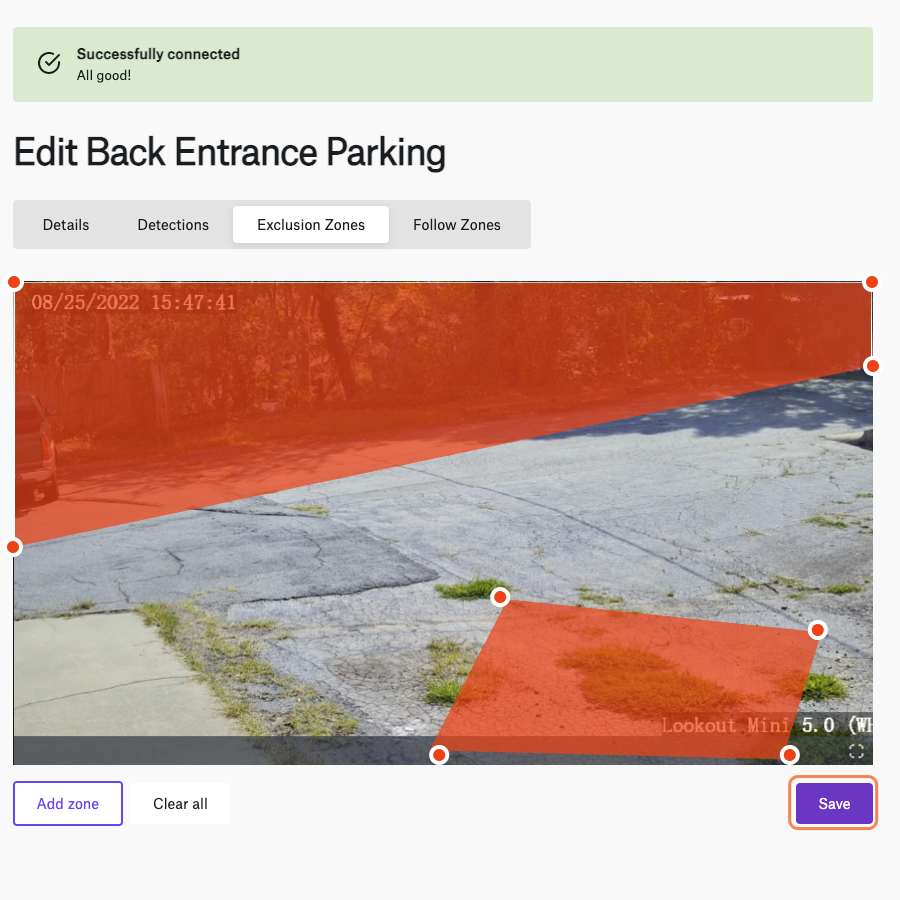
How to Create an Exclusion Zone
Exclusion Zones suppress alerts and events within that area.
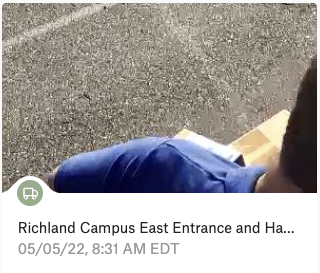
How to Diagnose a Camera Out of Use Case
Computer Vision works well in the exact scenarios it was created for, and doesn't work great in other scenarios. It is important that your camera is mounted in the way the model was designed.

Global Object Detection Settings
You can change settings on either an account-wide or specific camera level. We generally suggest changing settings on a camera-by-camera basis unless you are changing the resolution of all devices at once.
- Person Detection
- Re Identification (Re ID) In Development Planning
- Face Detection In Internal Testing
- Facial Recognition In Development Planning
- Appearance Search
- Clothing, Accessory, and Gender, including: In Internal Testing
- Gender Appearance
- Backpack
- Handbag
- Hat
- Long Short / Hair
- Shirt/Top Color
- Pants/Skirt/Dress Color
- Long/Short Sleeves
- Long Pants/Bare Legs
- Uniform Classification In Internal Testing
- Hard Hat Safety Compliance In Internal Testing
- Face Mask Compliance In Internal Testing
- Clothing, Accessory, and Gender, including: In Internal Testing
- Violent, Threatening, or Dangerous Behavior
- "No Shirt" Detection In Internal Testing
- Blood Detection In Internal Testing
- Smoking / drugs Detection In Internal Testing
- Nazi, SS, KKK, Confederate, ISIS, offensive clothing/signs In Internal Testing
- Object in Hand Detection In Internal Testing
- Action Recognition: Smash, Steal, Hands Up, Fallen Down, Panicked Run, Fight, Safe In Development Planning Experimental
- Vehicle Detection
- Vehicle Re Identification (ReID) In Development Planning
- License Plate Detection (LPD) In Internal Testing
- License Plate Recognition (LPR) In Development Planning
- Body Style In Internal Testing
- Vehicle Make
- Color
- Traffic Jam and cause: congestion, car fire, accident In Internal Testing
- Delivery Vehicle Classification In Internal Testing
- Non-Vehicle Wheeled Object Detection (e.g. Cart / Bike / ATV / Wheelchair) In Internal Testing
- Fire Detection In Internal Testing
- Search Filters and Garbage Collectors
- Smart Zone Scene Semantic Segmentation In Development Planning
- In Front of / Behind Fence Classification and Filtering In Internal Testing
- Infrared and Rain Garbage Collection In Internal Testing
- Repetitive Event Filter Event Grouping and Alert Suppression (e.g. Parked Car or "man at desk") In Internal Testing
- Day / IR / Low Light In Internal Testing
