How to Add a New User in Survail
Survail allows unlimited user accounts and custom user permission levels.
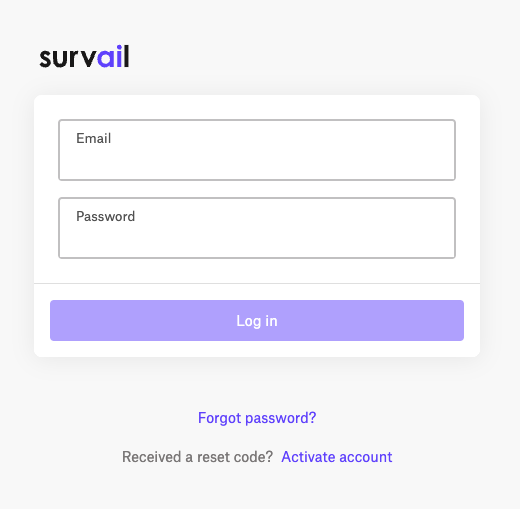
Log In To Survail
You can log into Survail at https://app.survail.com/.
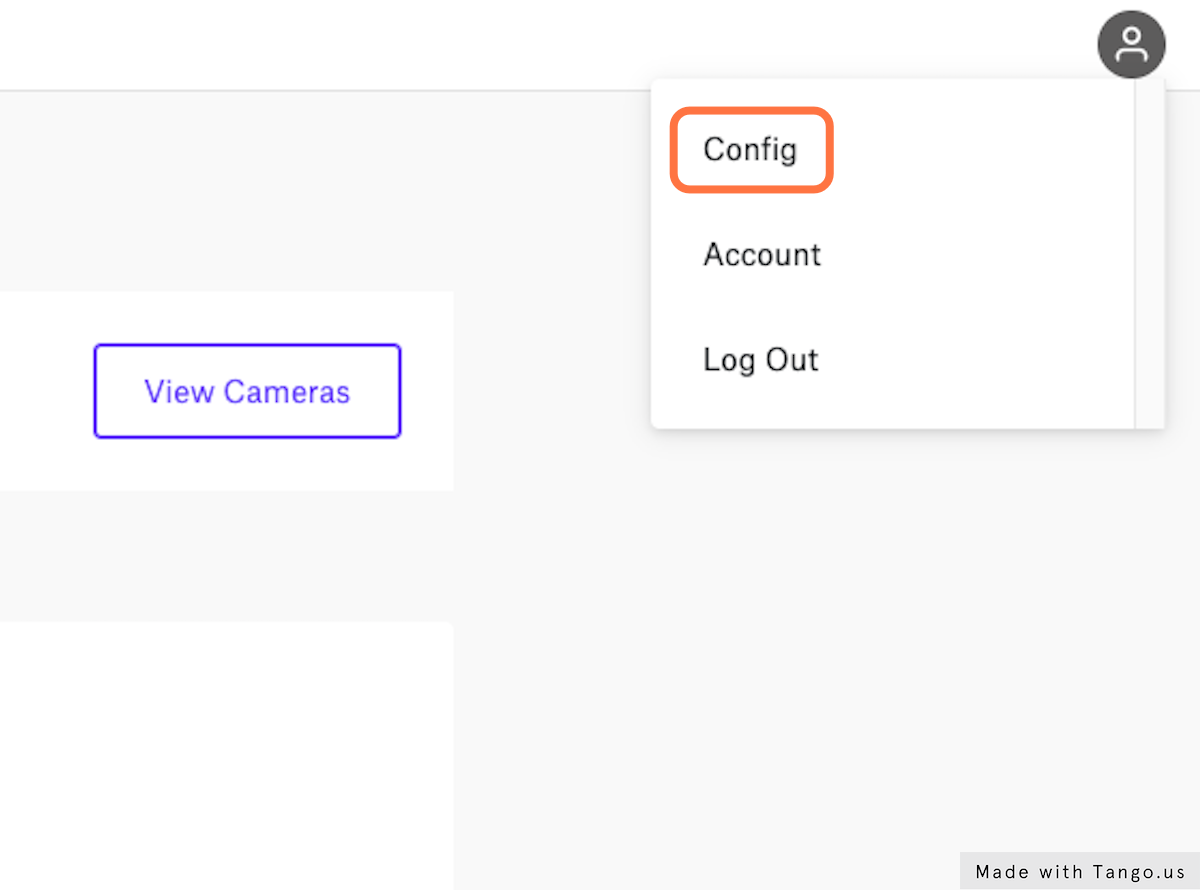
Click the User Icon and then "Config"
At the top right side of the screen, you can see the user icon. After clicking on the user icon, you can choose to edit settings by clicking "Config". This will lead you to the "Camera Settings" page within the Config submenu.
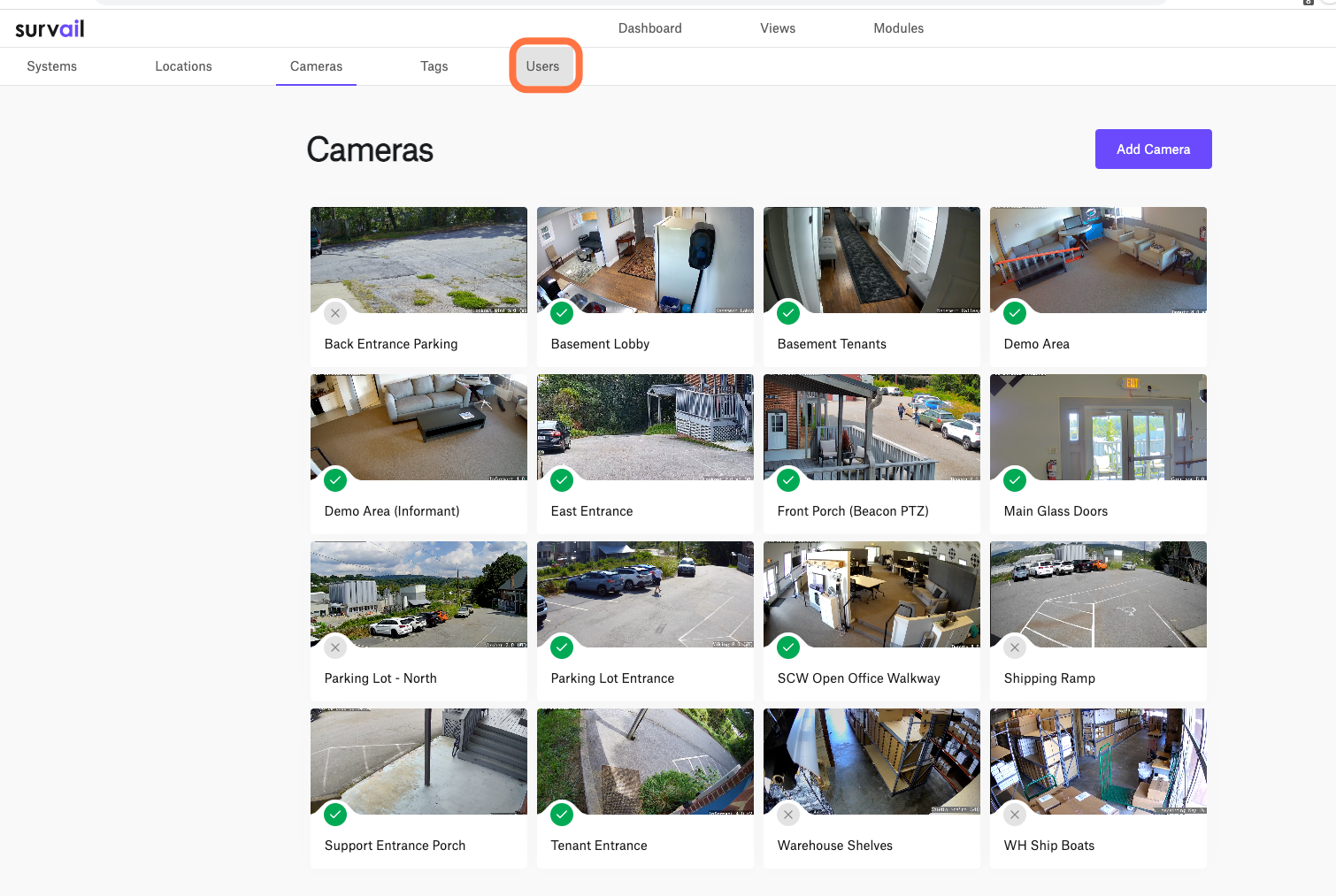
Click on "Users"
You'll want to navigate to the "Users" tab in the Config Sub Menu. This will lead you to the "User List" page within the Config submenu.
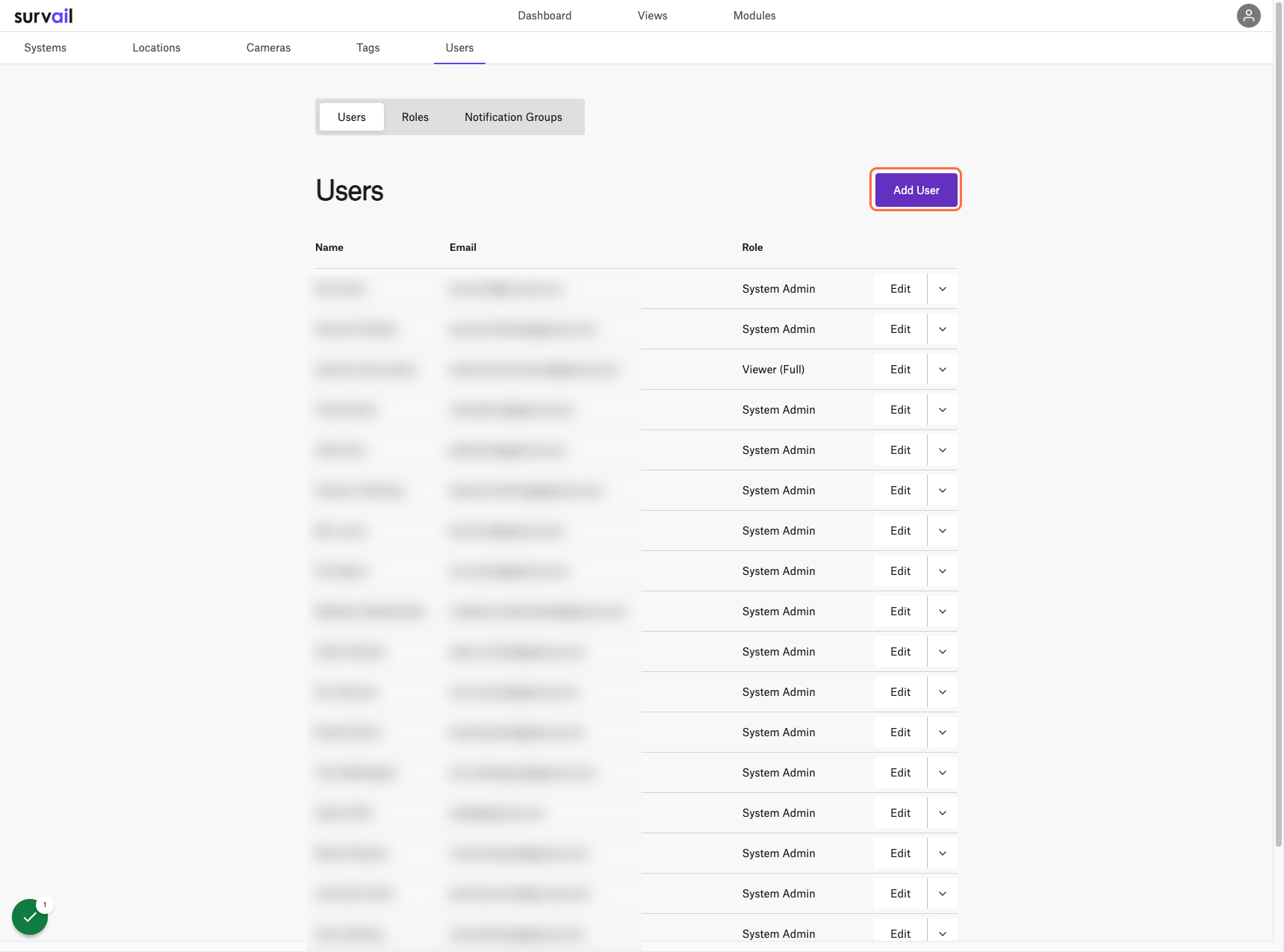
Click the Add User Button
On the "User List" page within the Config submenu, click the "Add User" button at the top right of the "User List" Panel. This is also where you can edit existing users, if you desire.
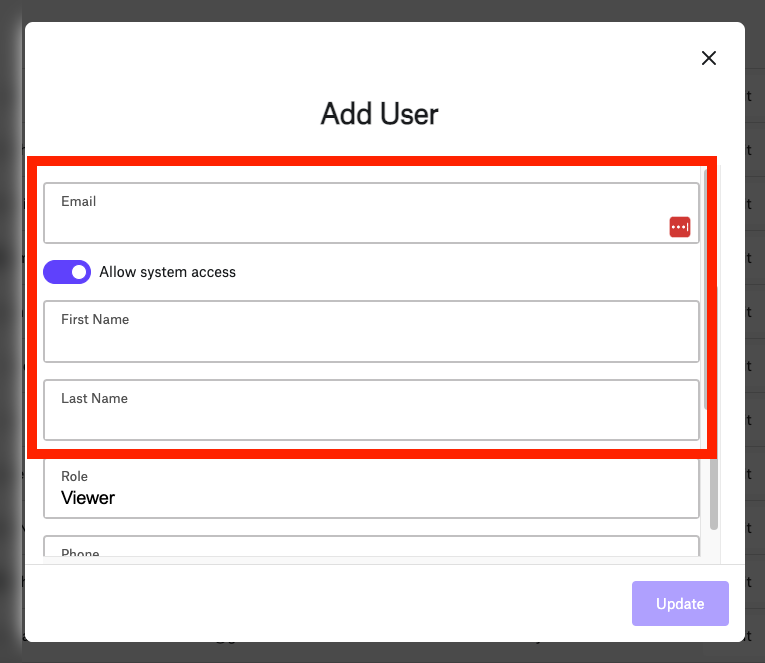
Fill in User Name and Email
Onboarding a user requires their email address (which they will use to login, and get email alerts) and their full name.
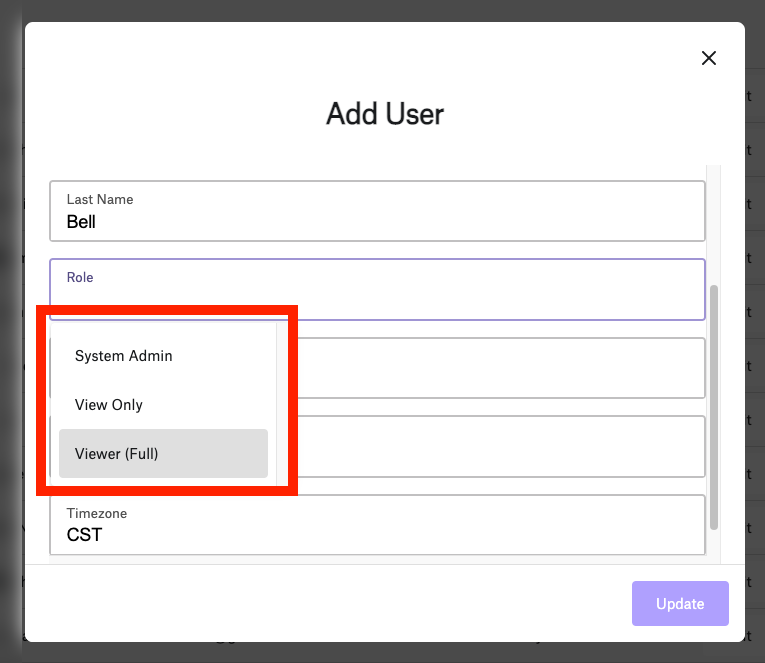
Choose this User's Role
Next, you will need to choose which level of access you want to grant this user. With Survail, you can make new roles. You can delete, rename or edit all roles except the System Admin role. There must always be at least one user that has "System Admin" level permissions.
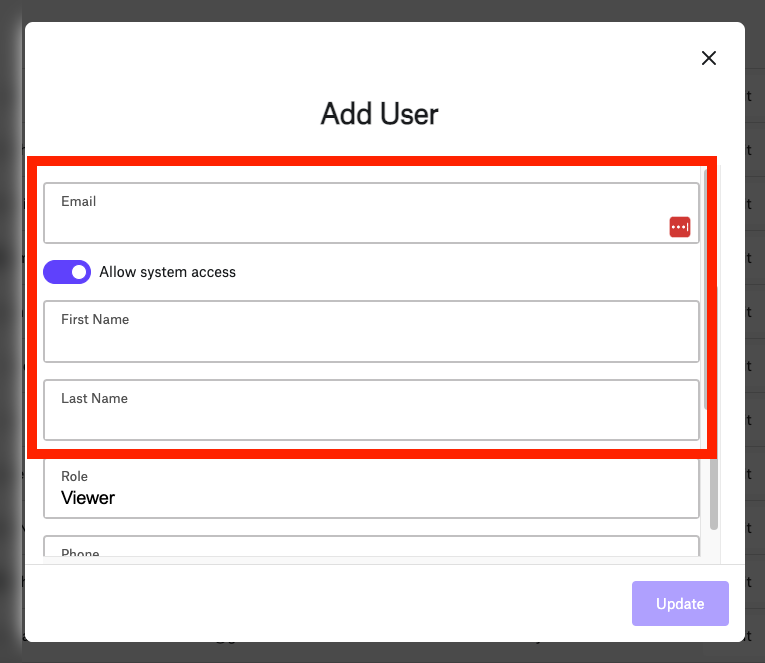
Fill in User Mobile Phone and Timezone
Survail has the ability to send text-message alerts. So, please use a cell phone for the phone field, or users won't receive be able to receive text message alerts. Speaking of alerts, the Timezone selection will not change the times when a user receives email or text alerts - that's a system timezone setting, but it will change how the time appears for the user. In other words, if you onboard a user in CST, to use a system that is set to be in EST and your alerts are set to 9-5 EST, alerts will be sent from 9-5 EST, but they will display to this user in CST format.
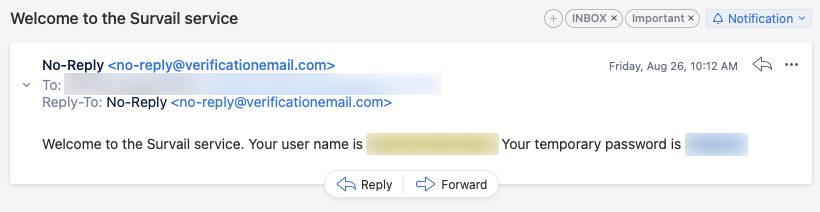
Have the New User Check their Email
Survail uses the Cognito service by Amazon to do Two Factor Authentication for account creation, as such the verification email with your temporary password will come from no-reply@verificationemail.com.
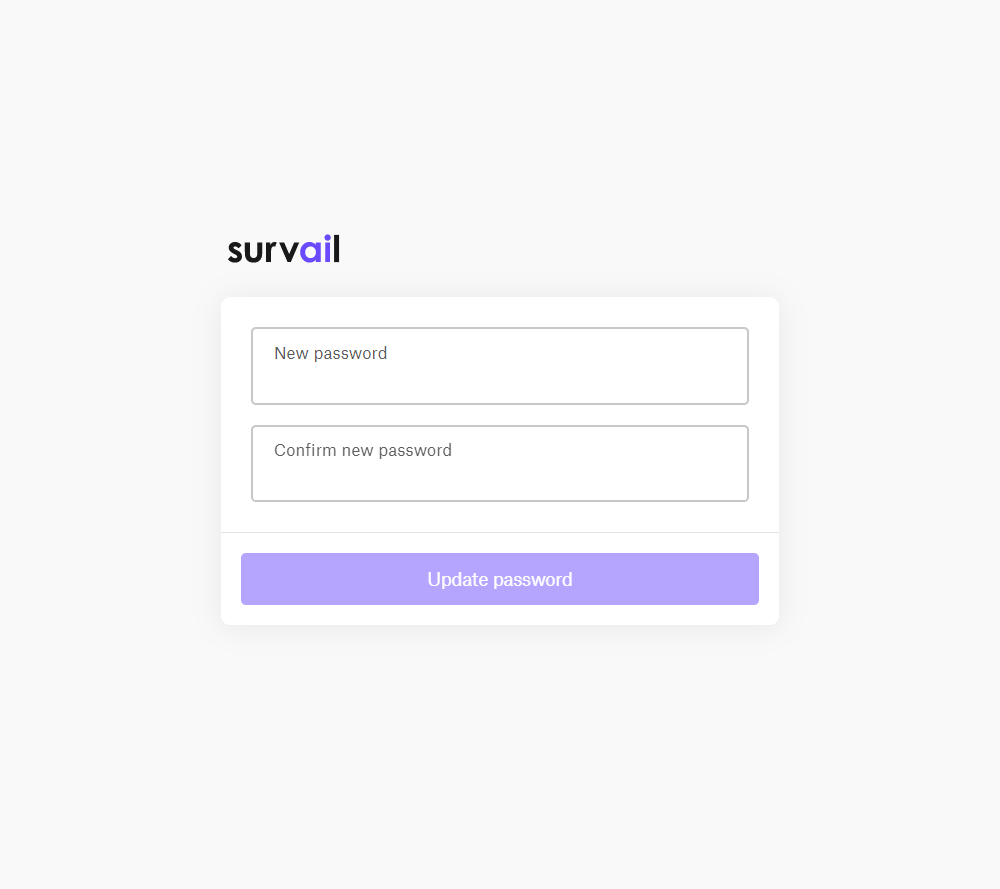
Have the New User Change their Password
When the new user logs in for the first time at https://app.survail.com/, they will be required to change their password.
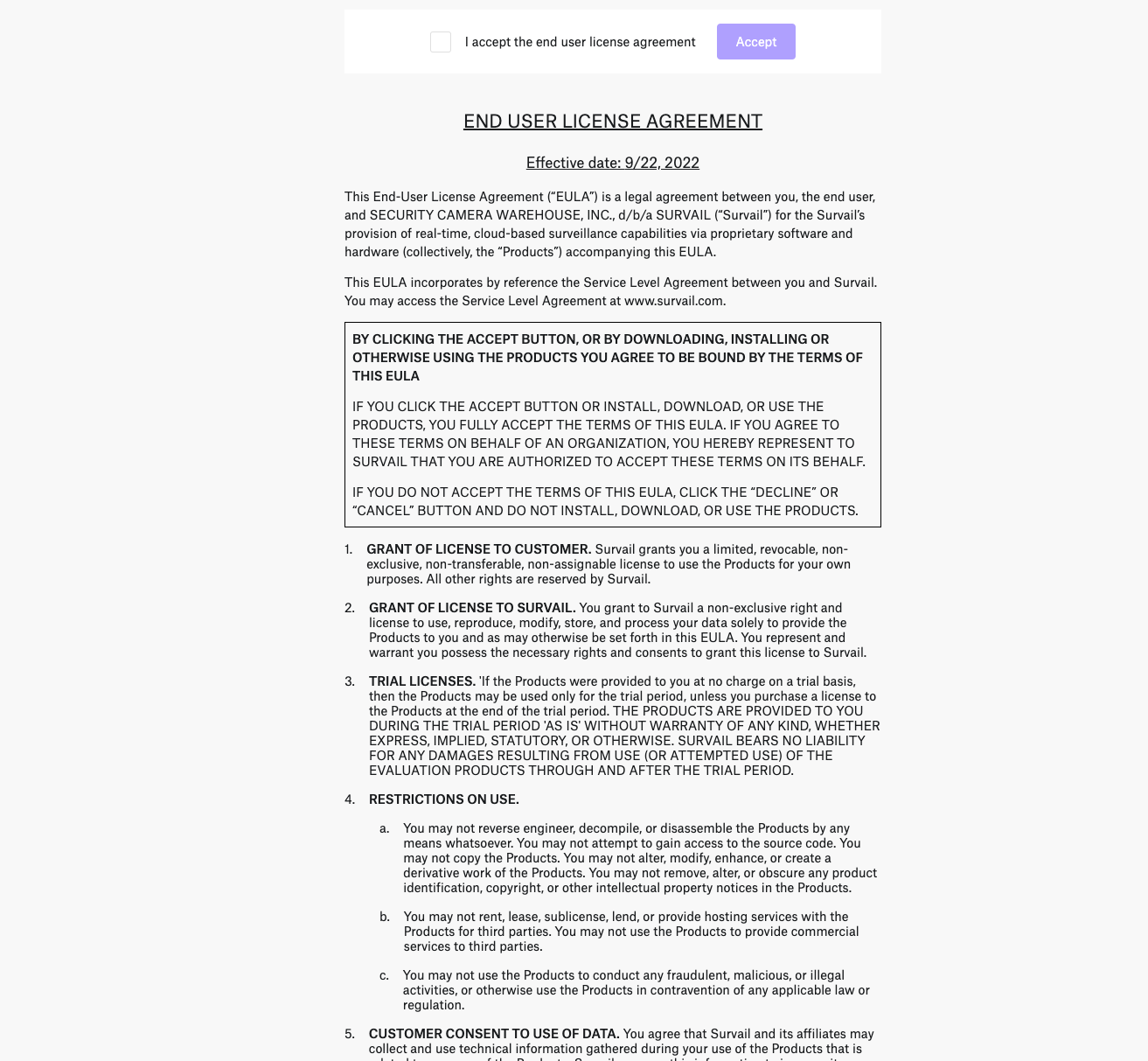
The New User has to accept the EULA
The new user has to accept the End User Licensing Agreement.
