Global Object Detection Settings
You can change settings on either an account-wide or specific camera level. We generally suggest changing settings on a camera-by-camera basis unless you are changing the resolution of all devices at once or setting detection alert throttling.
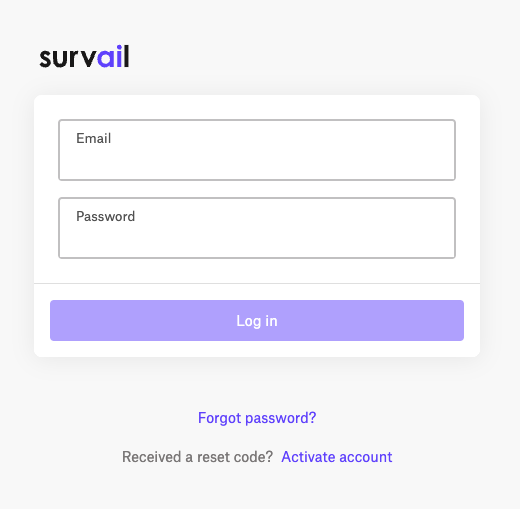
Log In To Survail
You can log into Survail at https://app.survail.com/.
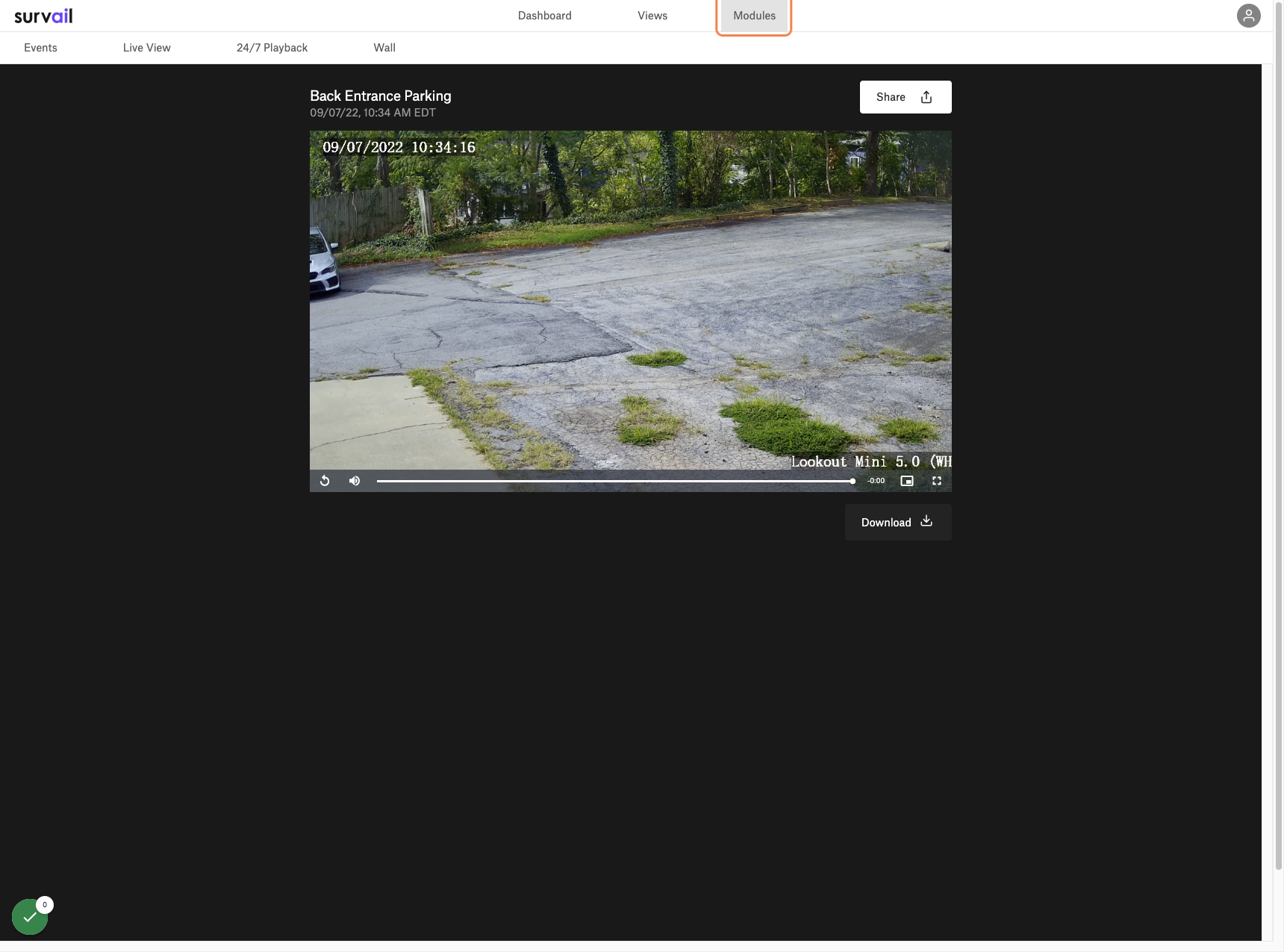
Click on "Modules"
At the top of the screen, you can see word "Modules" right after "Dashboard and "Views". After clicking on the modules button, you will got to our alerting module.

Global Detection Settings
The global detection settings allow you to complexly turn off models, change default confidence thresholds, min object sizes, and limiting how many alerts get generated per detection type.
We generally suggest changing settings on a camera-by-camera basis unless you are changing the resolution of all devices at once. If you are upgrading all cameras by increasing their total resolution by 50% (such as going from 4MP to 4K) you probably want to double the min height / width to have similar results. The "Time Between" feature allows you to limit how many alerts get generated when a detection happens. "Time Between" sends the first alert as soon as that detection happens but then wait this time period until you get another notice. Choosing "Immediate" may result in quick succession of highly similar alerts. Throttling alerts may be required to deliver to some email providers.
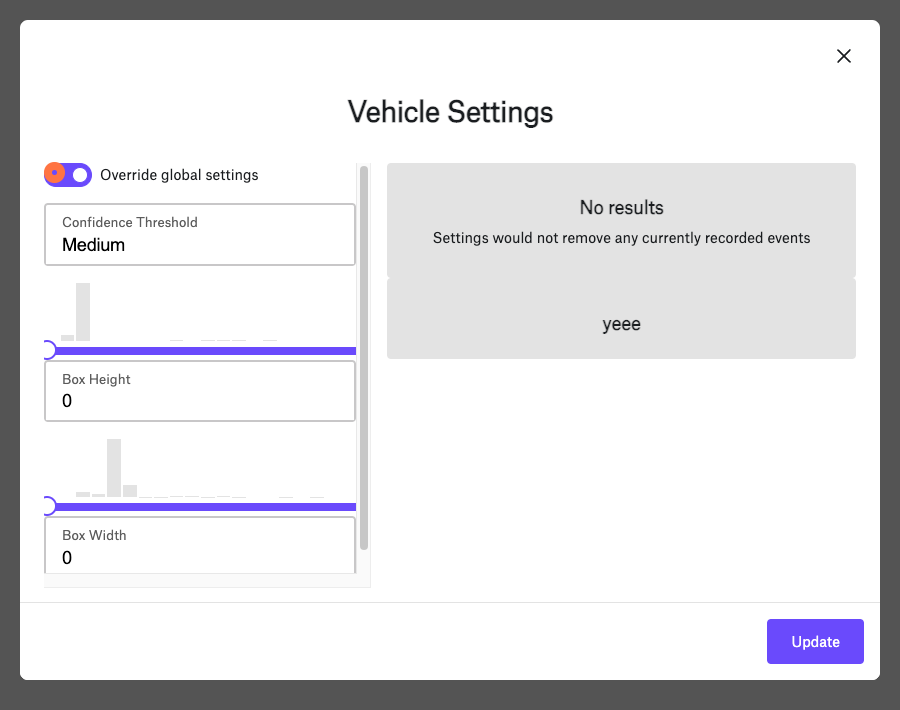
Camera Level Overrides
We generally recommend setting camera level overrides if you want to adjust settings. Camera level overrides supercede global rules and can be higher or lower than global settings.
