How to Filter Out Background Objects in Video Footage
Sometimes cameras have a view of people or vehicles that are in the distance and may not matter to you. With Survail, you can use object size filters to only alert you to objects on your property when you can see far further than that.

Example of Problem
Let's say that you want to add this camera to Survail.
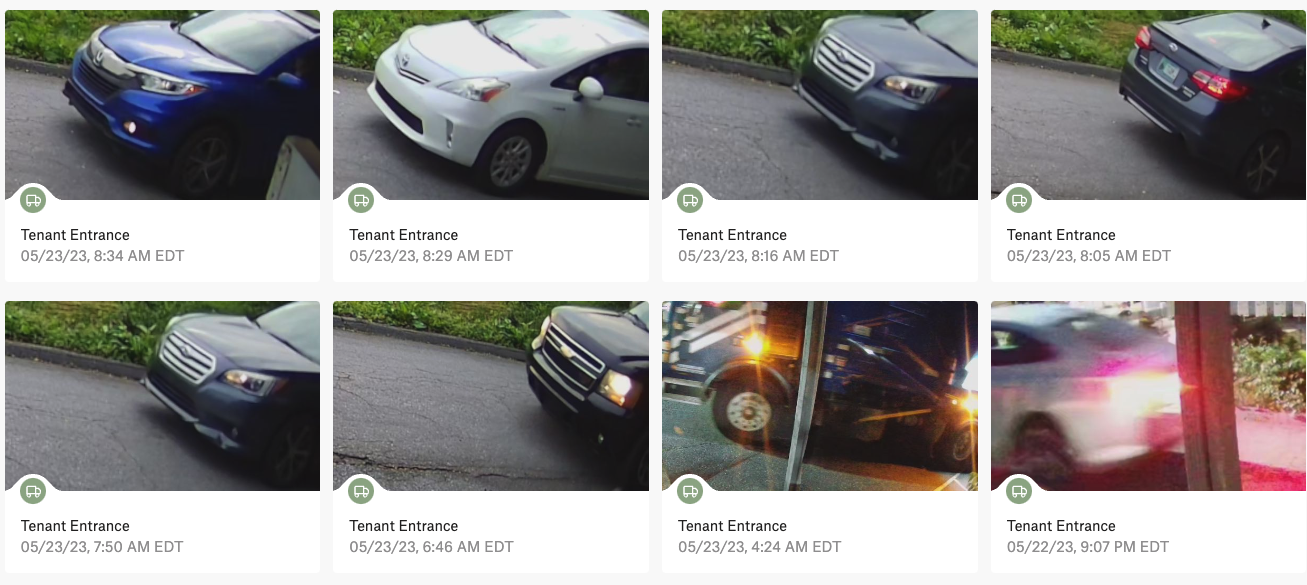
There's some things to love and not love about this view.
This view will give you a great view of cars passing by this entrance, allowing you to count vehicles or get alerted as they enter the property.
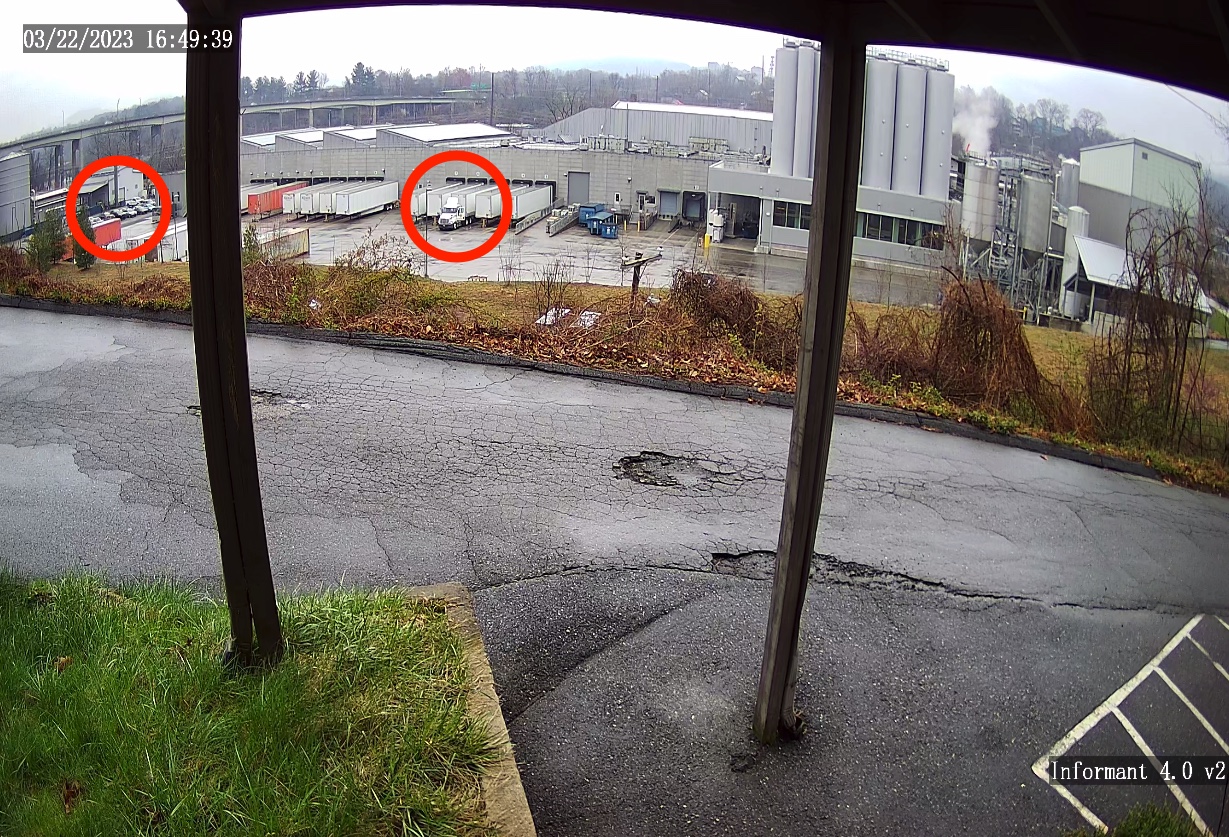
However, there's some issues
This view will give also alert you to vehicles in the background, in the distance, on another company's property. This isn't a false detection. These are, in fact, vehicles, but they also aren't useful to the Survail operator. Getting awakened to a text message alerting you to a vehicle on someone else's property would not be appreciated. Don't worry there's an easy to filter this out.
Excluding Objects by Size
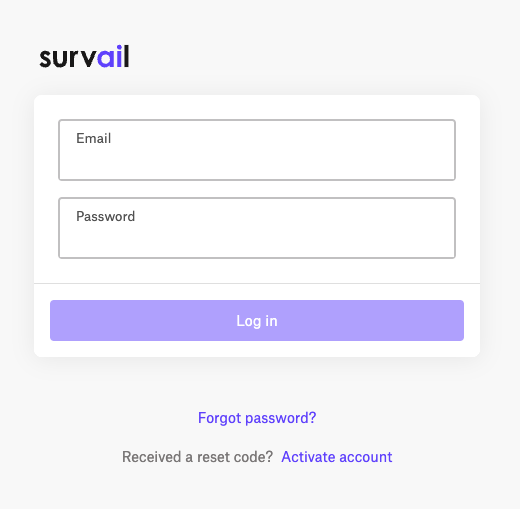
Log In To Survail
You can log into Survail at https://app.survail.com/.
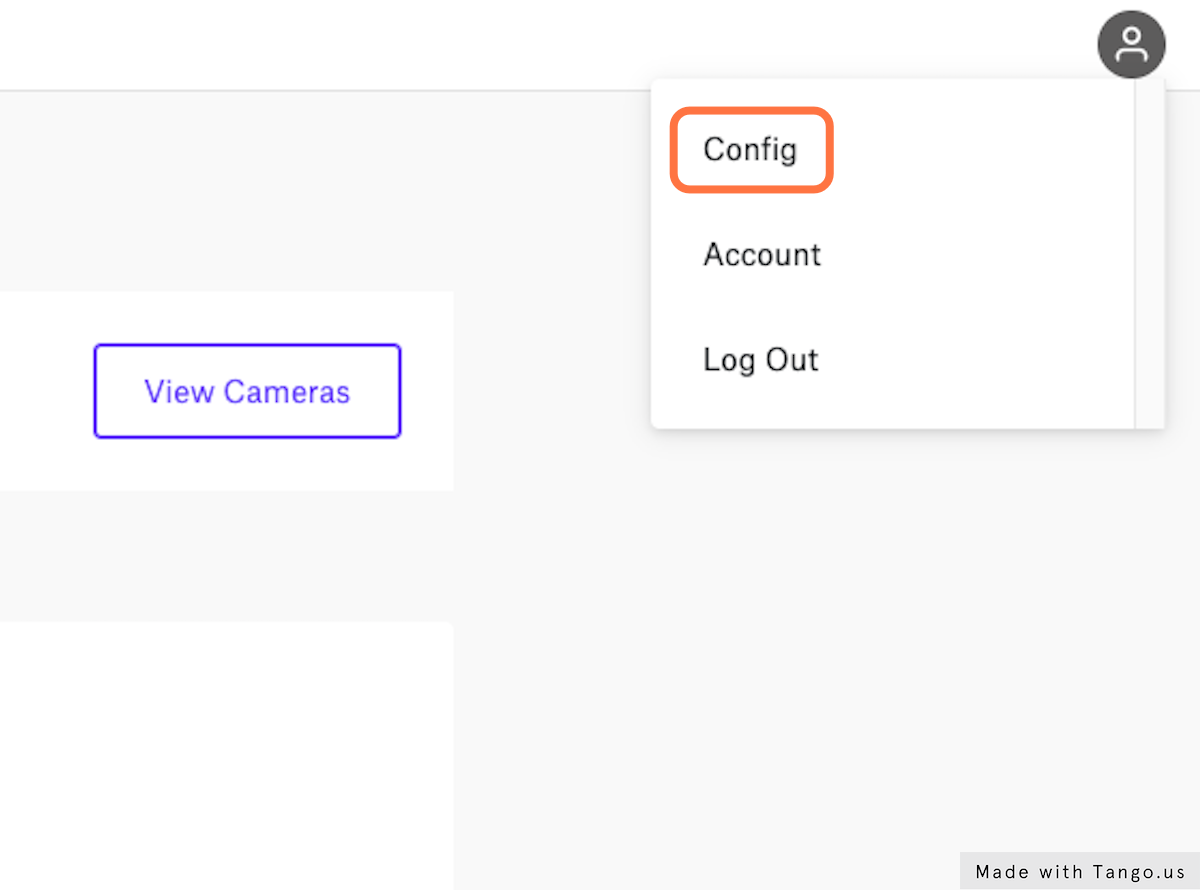
Click the User Icon and then "Config"
At the top right side of the screen, you can see the user icon. After clicking on the user icon, you can choose to edit settings by clicking "Config". This will lead you to the "Camera Settings" page within the Config submenu.
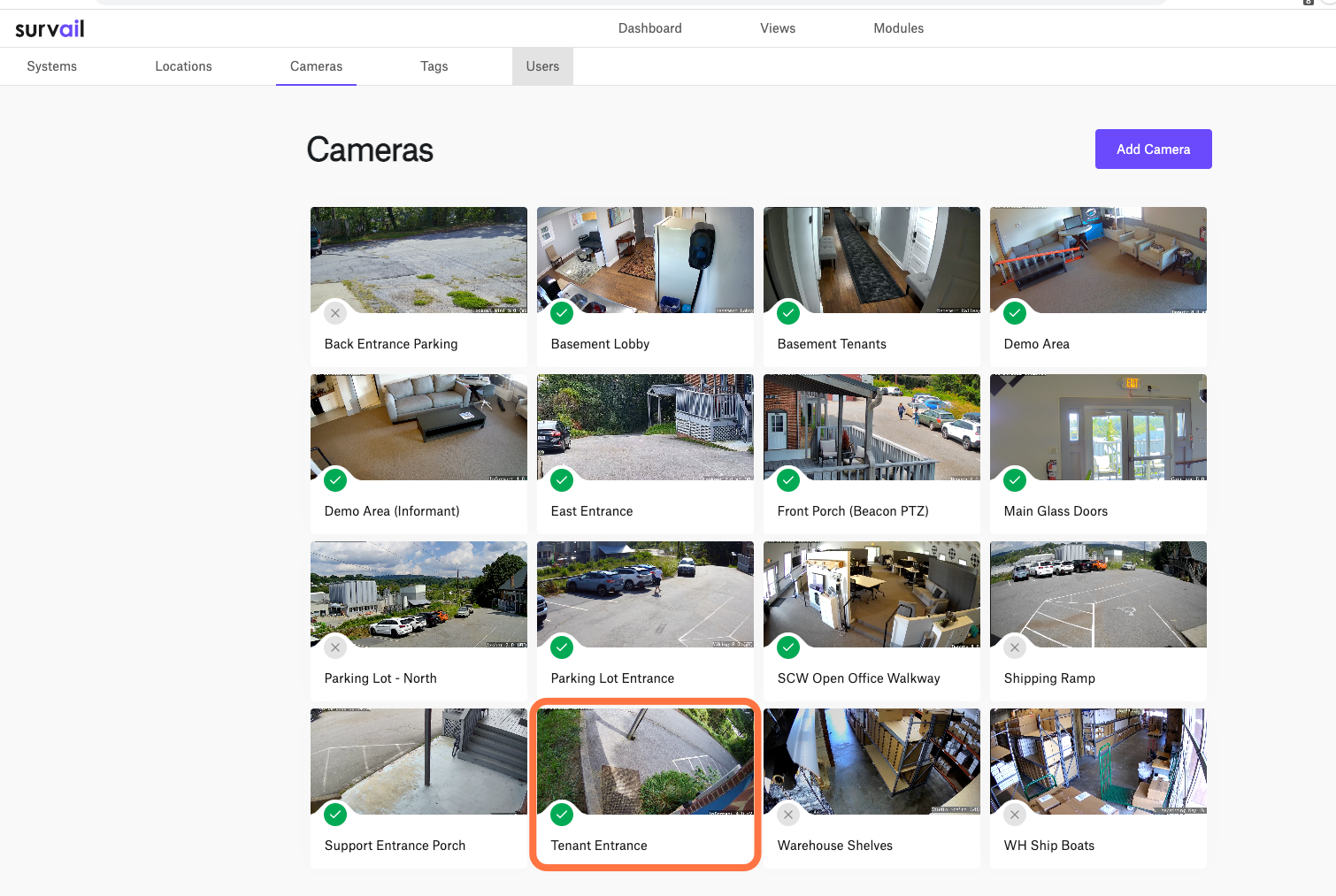
Click on a Camera Card
The entire card is clickable and takes your to that camera's settings detail page. If you are logged out after clicking this, your user account is not allowed to view or edit settings.
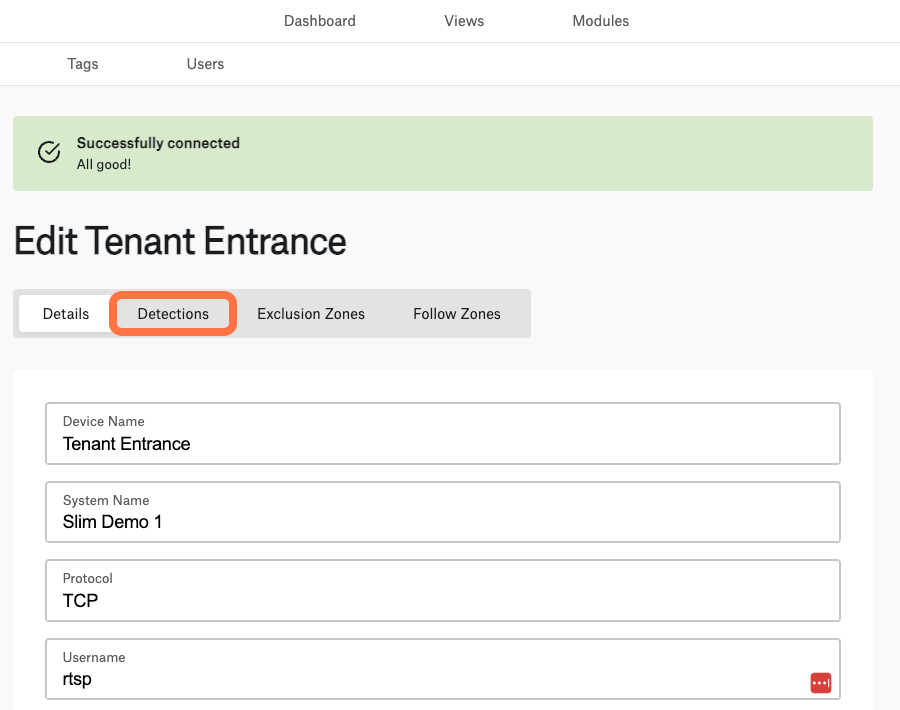
Click on the "Detections" Tab
On the camera's settings detail page, you want click on the "detections" tab, as highlighted in this screenshot.
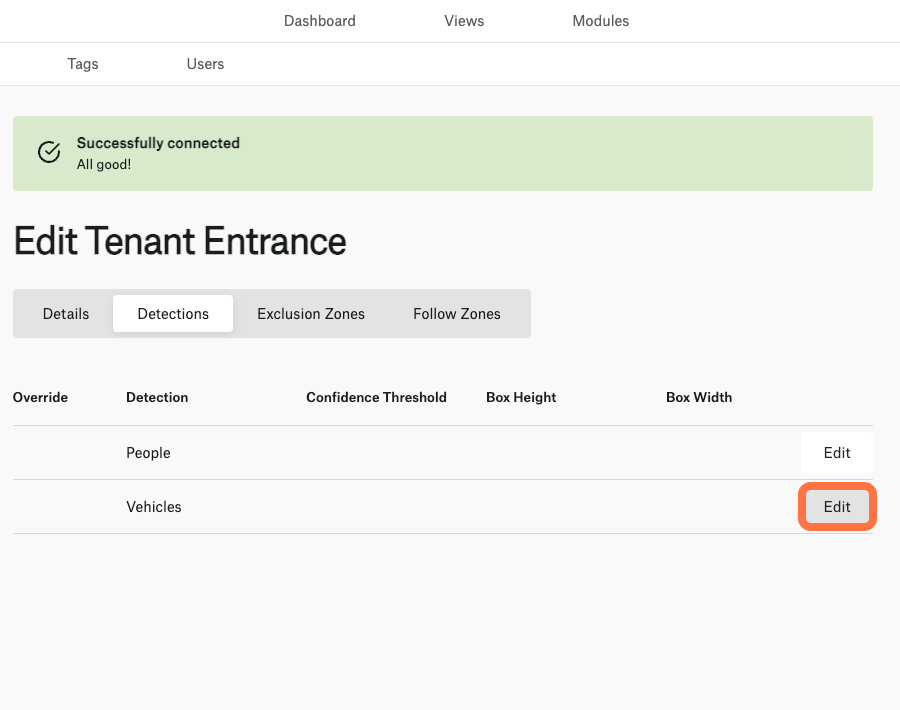
Edit Detection Settings
On the detection settings, you will want to edit the detections tab for the detection type that you want to modify. In this case, we want to change the minimum size of a vehicle so that we don't get alerts for .
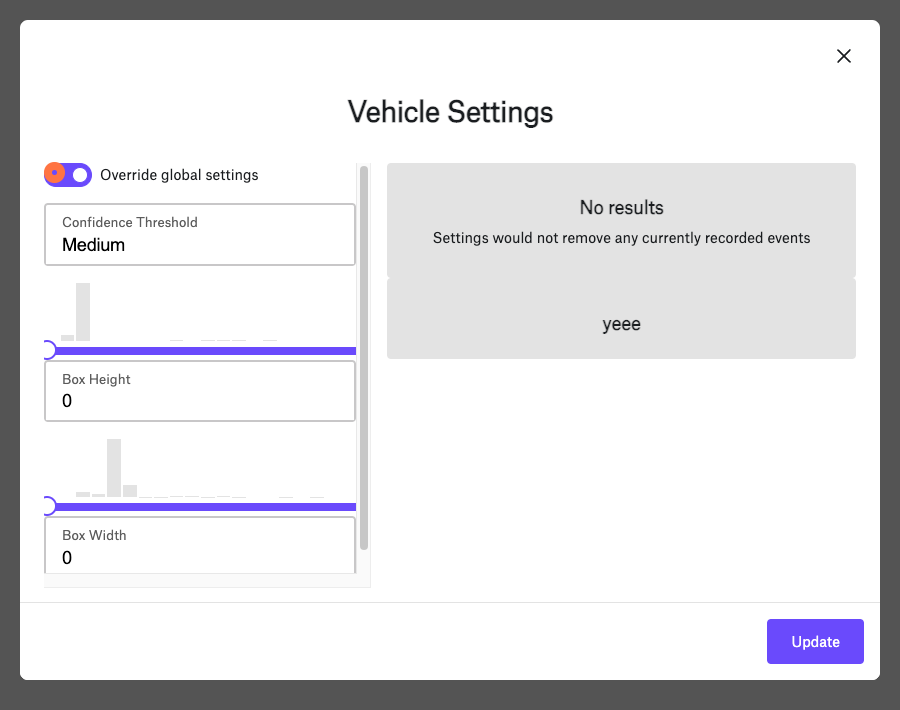
Override Global Settings
One of the easiest things to forget is to turn on the "override global settings" toggle button. This is an important step that was created so that you can help your community without clurring up your event feed or creating unnecessary alerts. At the end of this guide, we will explain why this tool exists.
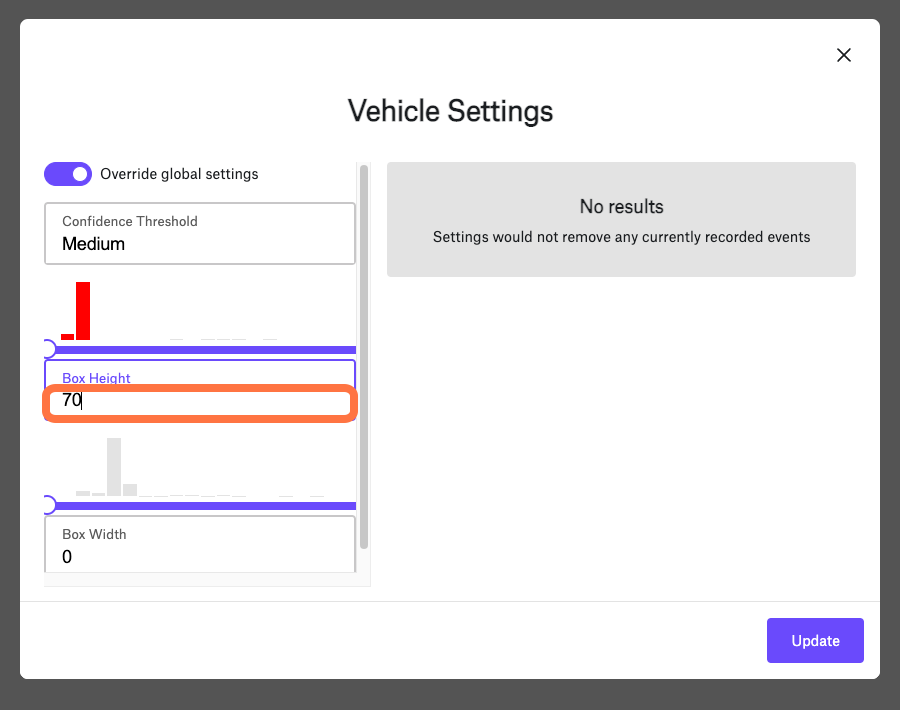
Set Minimum Height
You can set the minimum height by either moving the slider or by inputting a number into the text field. Above the slide, you can can see a bar chart indicating the distribution of events by height / width size. This bar chart corresponds to the slider values.
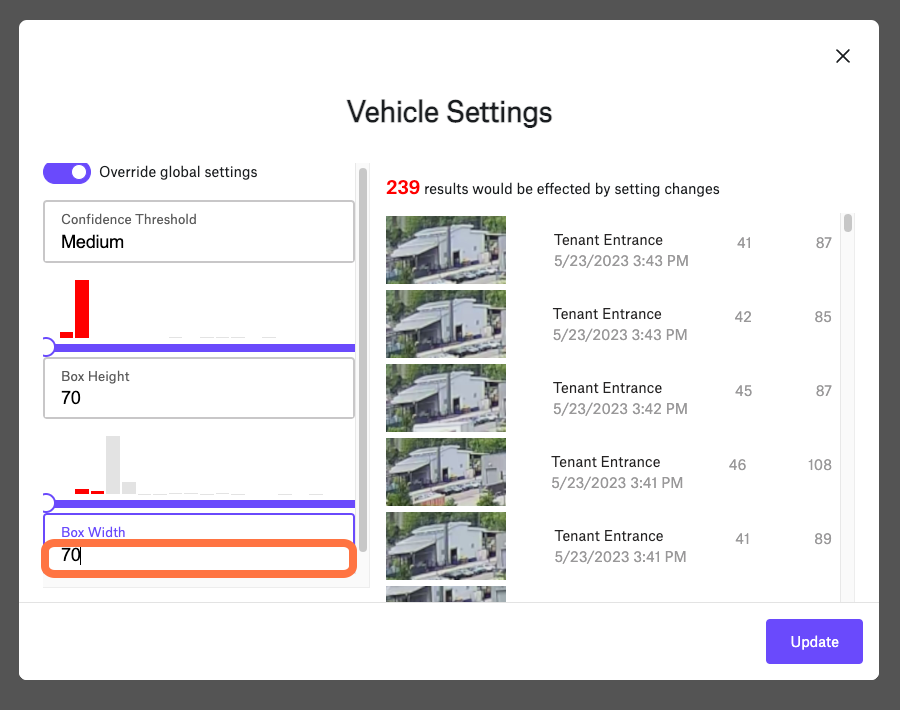
Set Minimum Width
Survail will exclude events where either the height or width is smaller than one of these values.
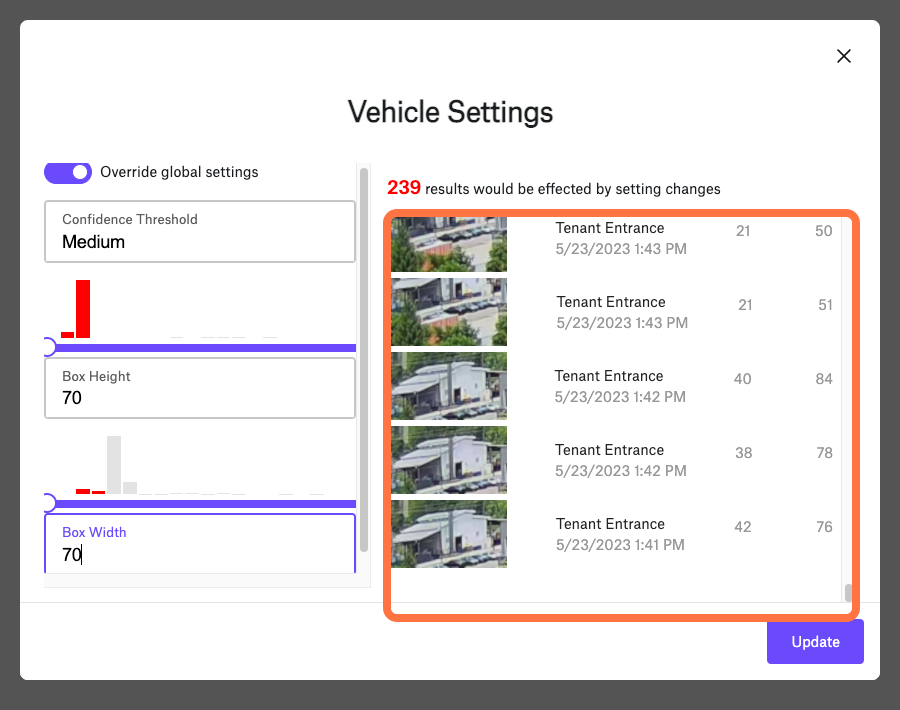
Inspect Changes
Notice on the side panel that these 70 hight / 70 width value combination will result in 239 events that will be hidden from your view in the event feed and for which alerts will not be sent. You can scroll through these events here to confirm that nothing of value will be hidden (it will not be lost).
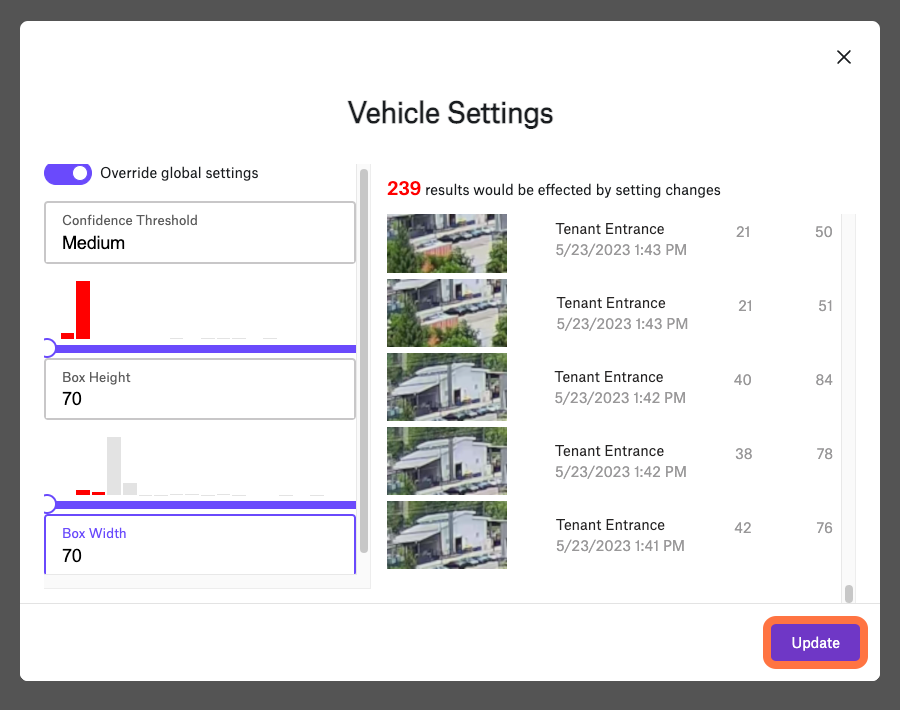
Save Changes
After you have confirmed that you do want these object sizes removed, you can .
Turning Off Objects Size Exclusions
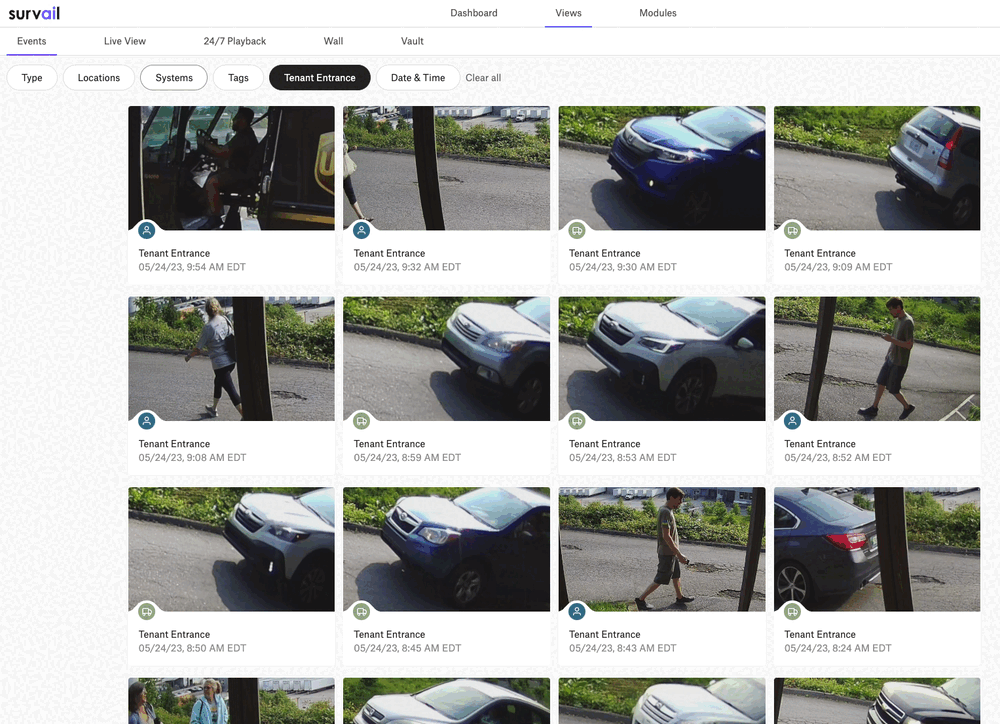
Community Assist: why "Override Global Settings" is an option
If your neighbor has an incident, it may become important to temporarily undo your background filter. As you can see, in this video, the changes that were made to minimum object size can be retroactively edited or temporarily removed.
This enables you to search for an event on your neighbor's property if they have come to you for help after they had an incident, without cluttering up your event feed or creating unnecessary alerts. While disabled, you will get alerts and see events at a distance. Turn the override back on to resume normal operations.
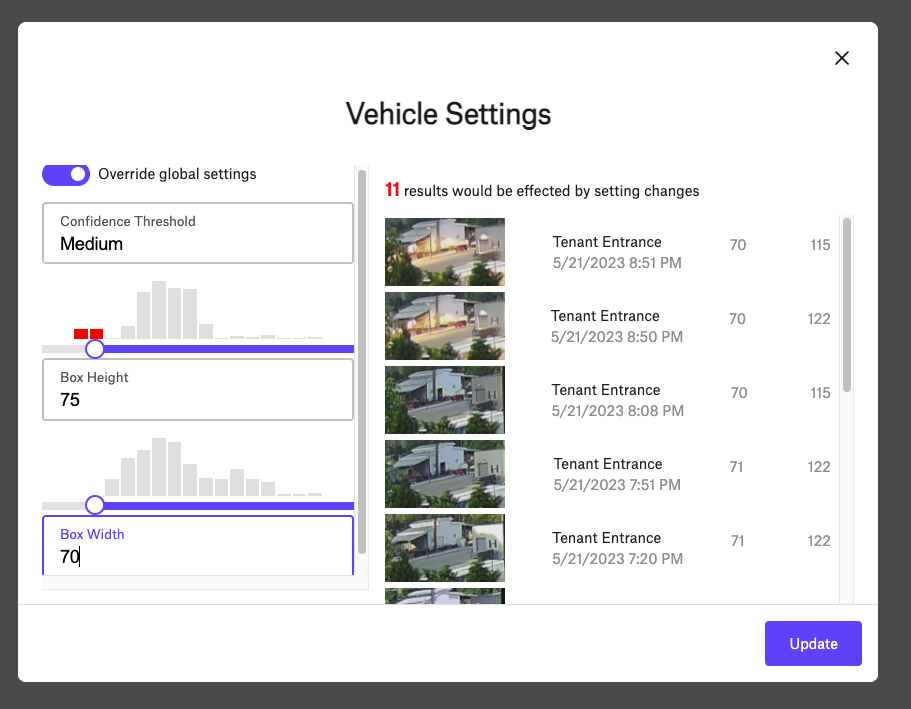
Increasing Override Settings
It is possible that you may need to increase an override settings. In this example, we have adjusted the height override from 70 to 75, and you can see that this displays that this would exclude an additional 11 events. It does not display the original 239 events.
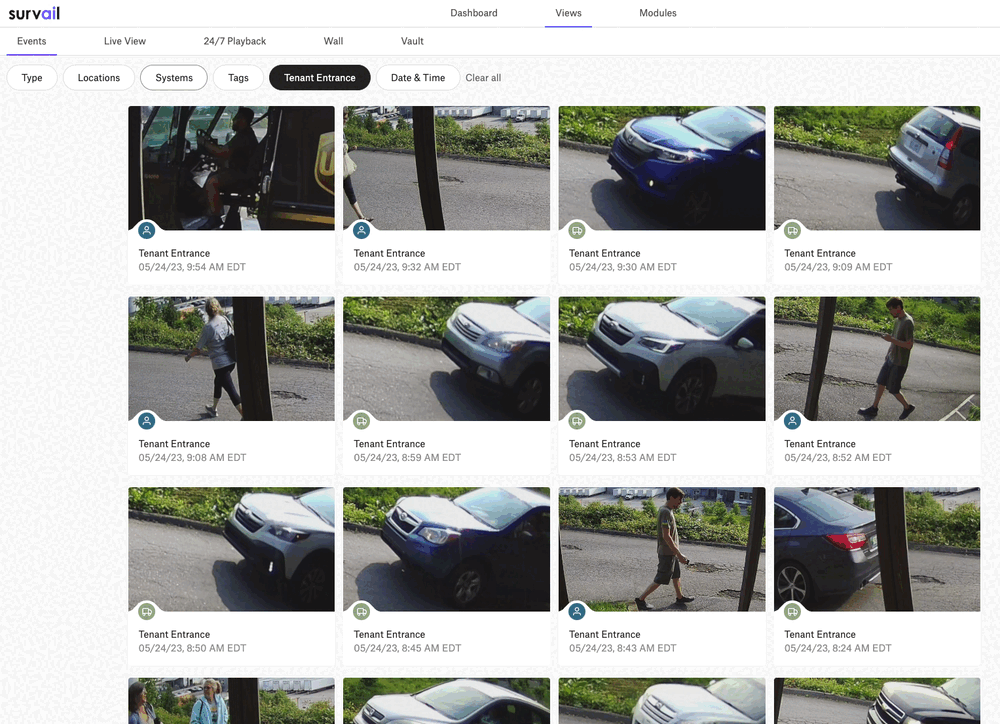
Support Inspection
If you want to confirm that your original settings didn't exclude anything important, you can temporally turn off the override without losing the values.
