Watching a Camera Feed Live and Using Follow Zones in Survail
Not only can you watch cameras live, you can use follow zones to move quickly to adjacent camera views.
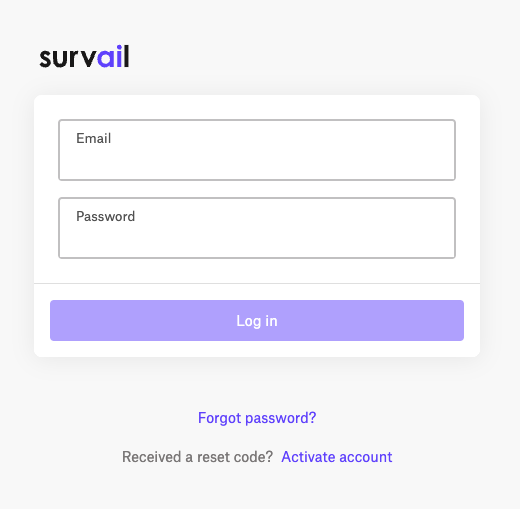
Log In To Survail
You can log into Survail at https://app.survail.com/.
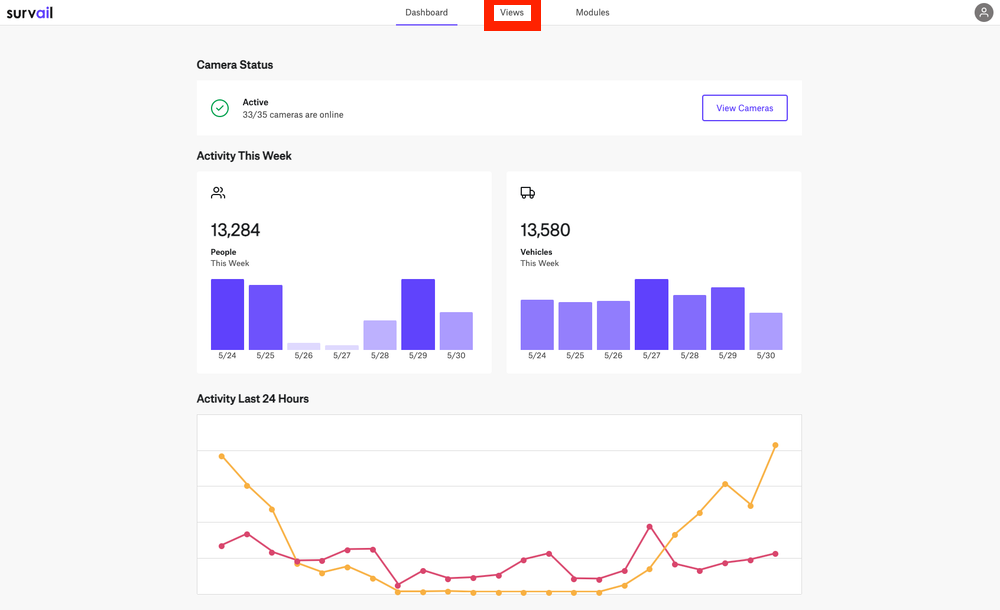
Click on "Views" in the Top Menu
At the top of the screen, you can see the main Survail Menu. Click on the "Views" Tab. This will lead you to the Events page.
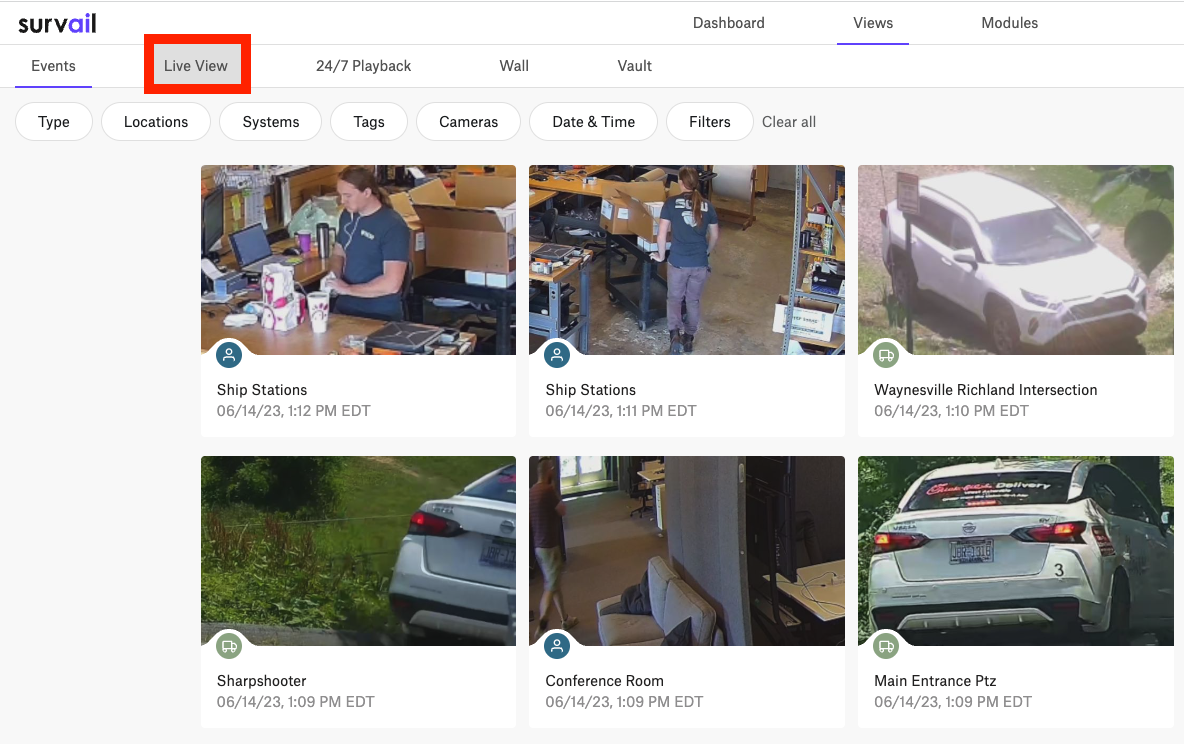
Click on "Live View"
You'll want to navigate to the "Live View" tab in the View Sub Menu.
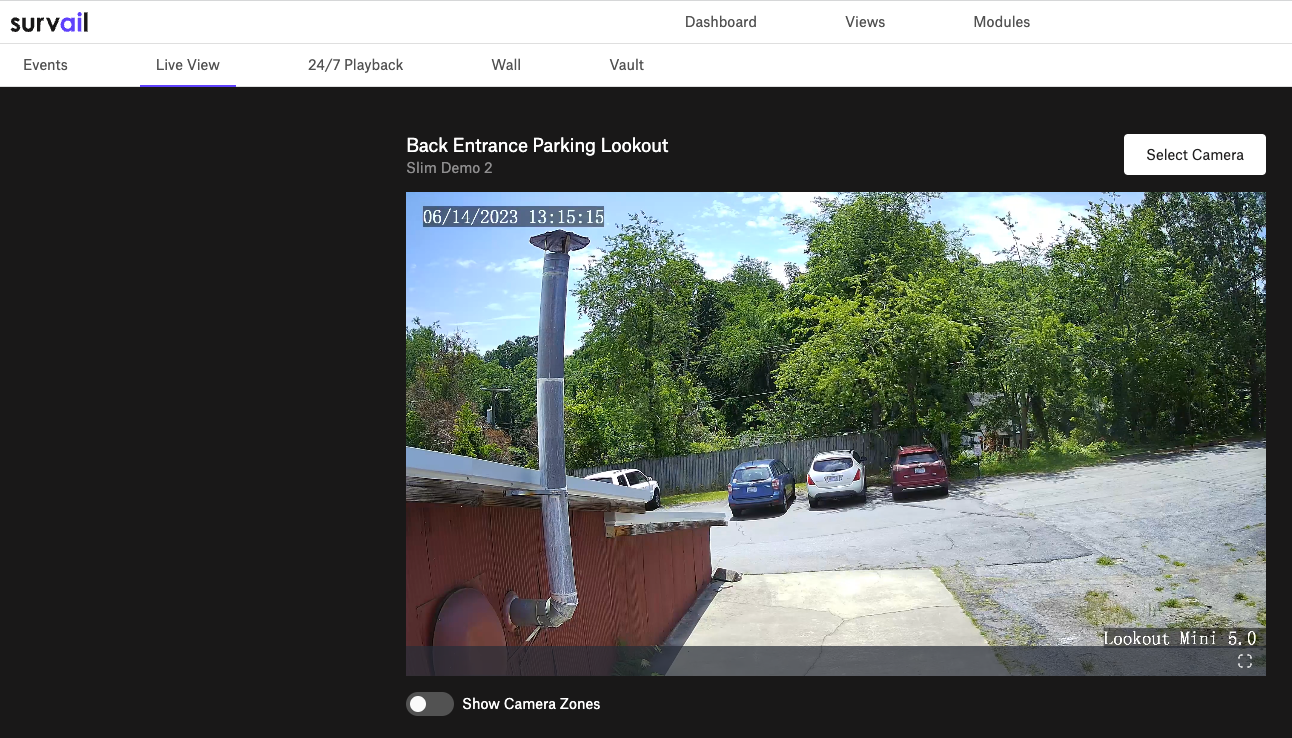
Arrive at the Live View Page
Upon visiting the live view page, your first camera, alphabetically, will begin to play.
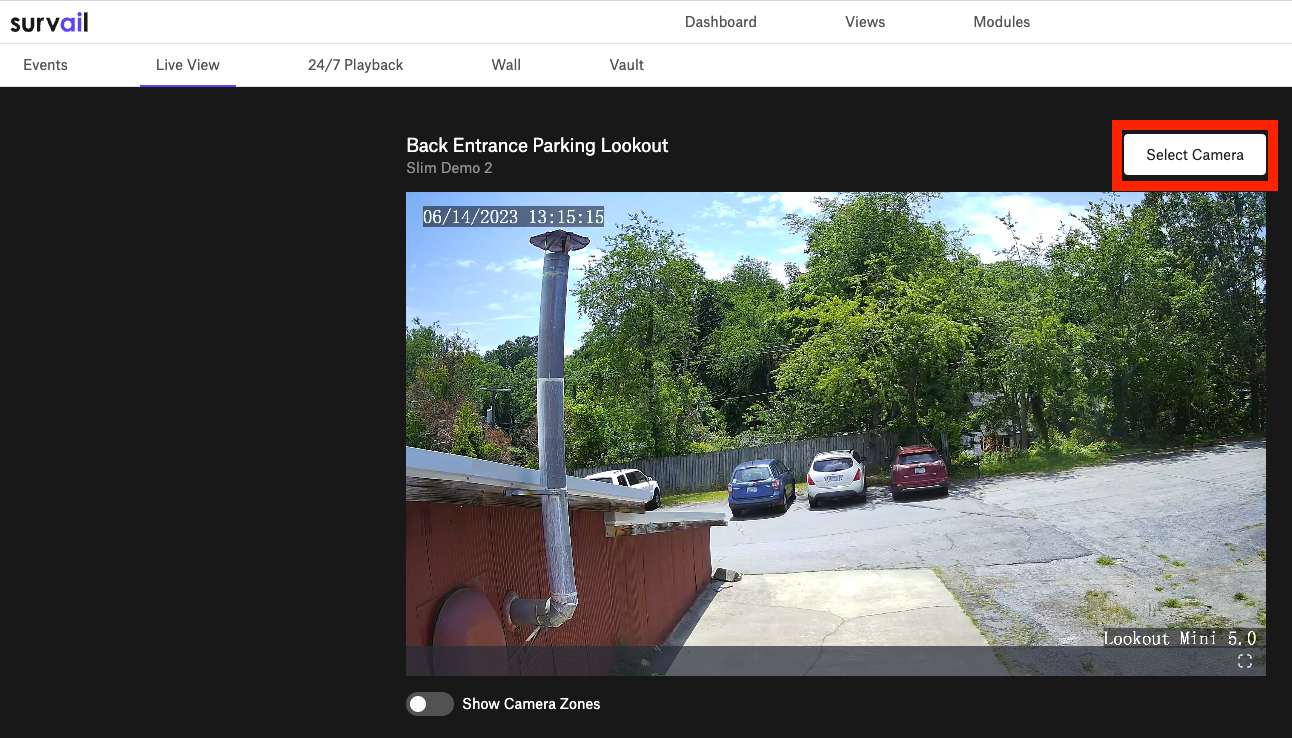
Pick your Camera
If this isn't the camera you want to view, click the select camera button and choose a camera from the list.
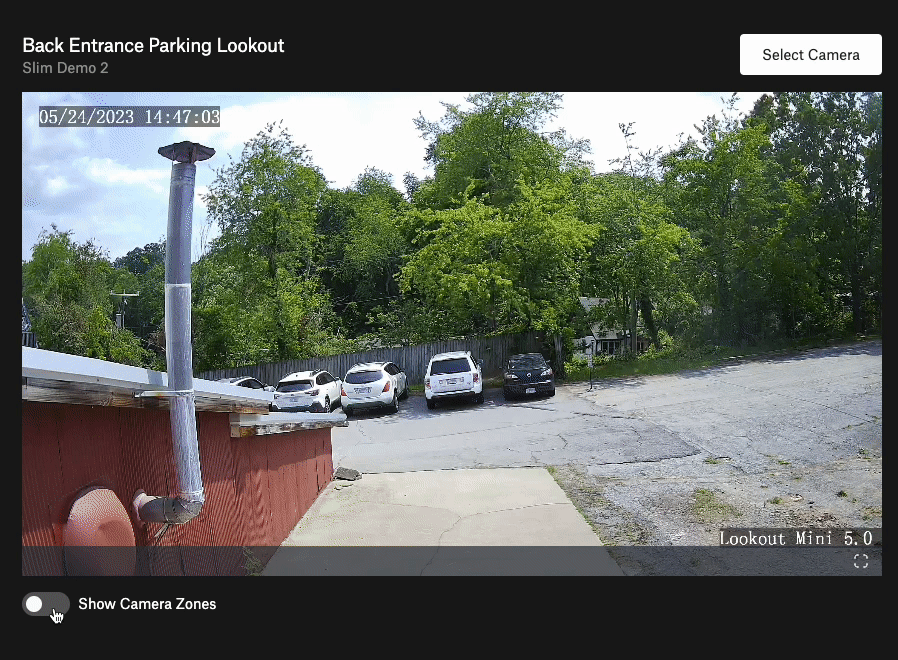
Or Navigate the Property via Follow Zones
Follow zones are clickable areas that exist on a layer on top of video feeds that can take you to an adjacent camera's view.
To see follow zones click the "Show Camera Zones" toggle. Then you will be able to see the camera zones areas that take you to adjacent camera views. Cameras can have multiple follow zones if there are more than camera that is adjacent to the current one.
You must create follow zones before they will show up in the live view UI.
